Main tools
The Feed
The Feed
The Feed allows your team to share what they are working, announcements, milestones, request feedback or any other type of (fun) message. This increases team engagement and keeps everyone in the loop. The Feed is like an informative and interactive newspaper for your team or company.
This is how the feed looks, you can navigate to the feed by using the sidebar on the left.
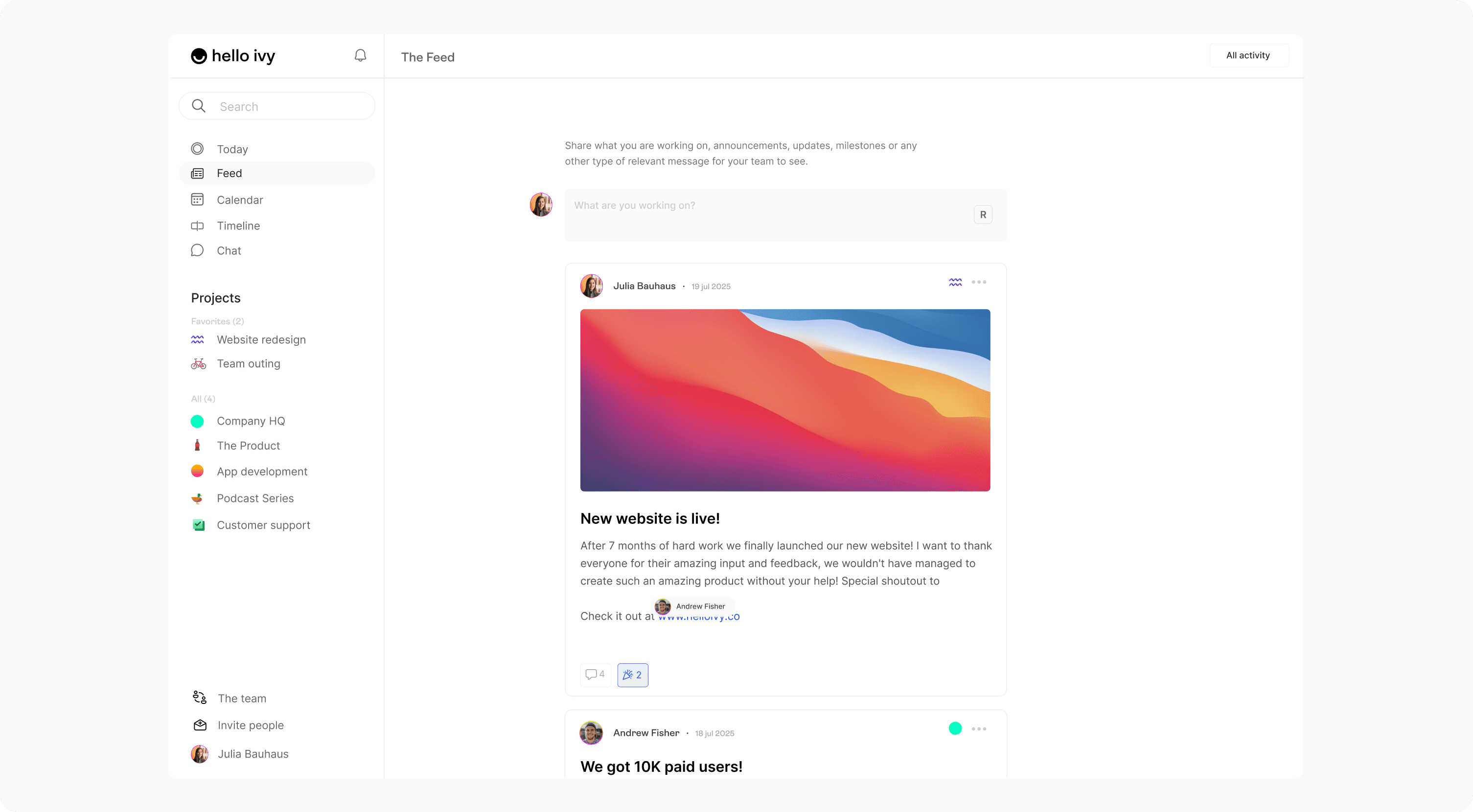
And here's how it works:
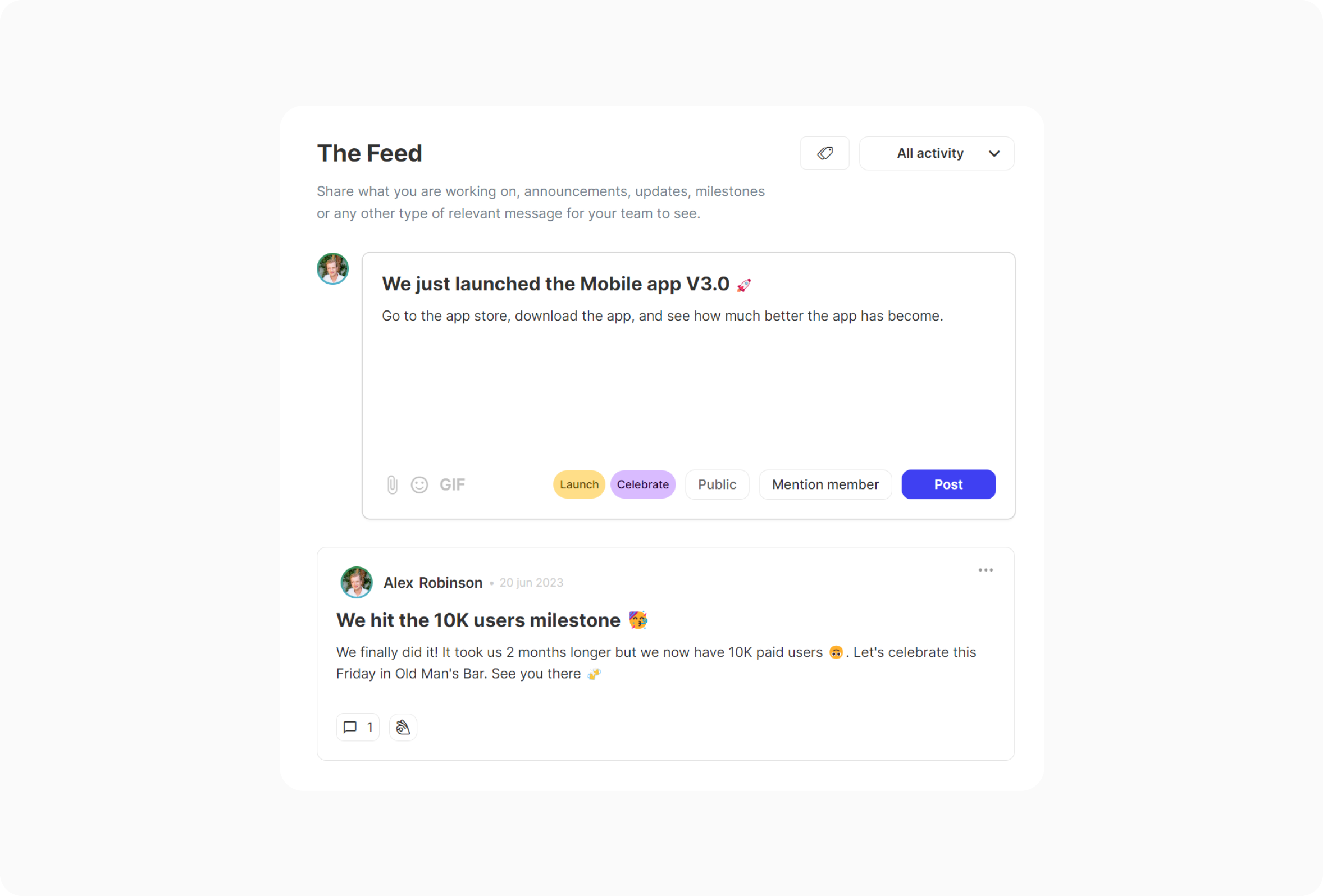
You go to "The Feed" in the sidebar or in a project.
If someone else has posted (for you to see), you will be able to view their posts in this page.
You can share your own updates by clicking "What are you working on?" next to your avatar.
You can decide if you want to publish your post to the public timeline or to a specific project. You can also mention team members (they will receive a notification), add labels, GIF's, emoji's and other attachments such as images or documents.
Press "Post" to publish your post.
Editing and deleting a post
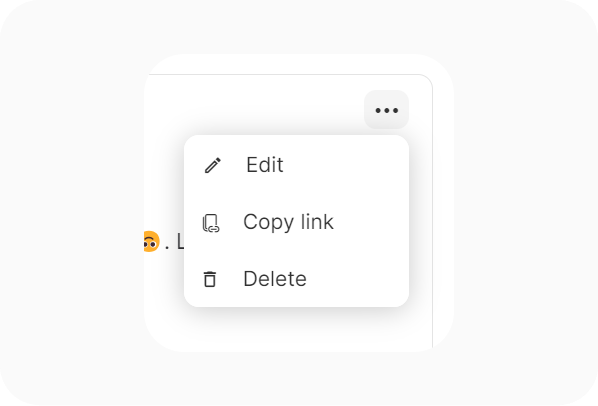
You can edit a post by clicking on the 3-dot icon in the top right corner of the post. You can also copy the link of the post to easily share it with any of your teammates. There is also the option to delete the post.
Comments and reactions
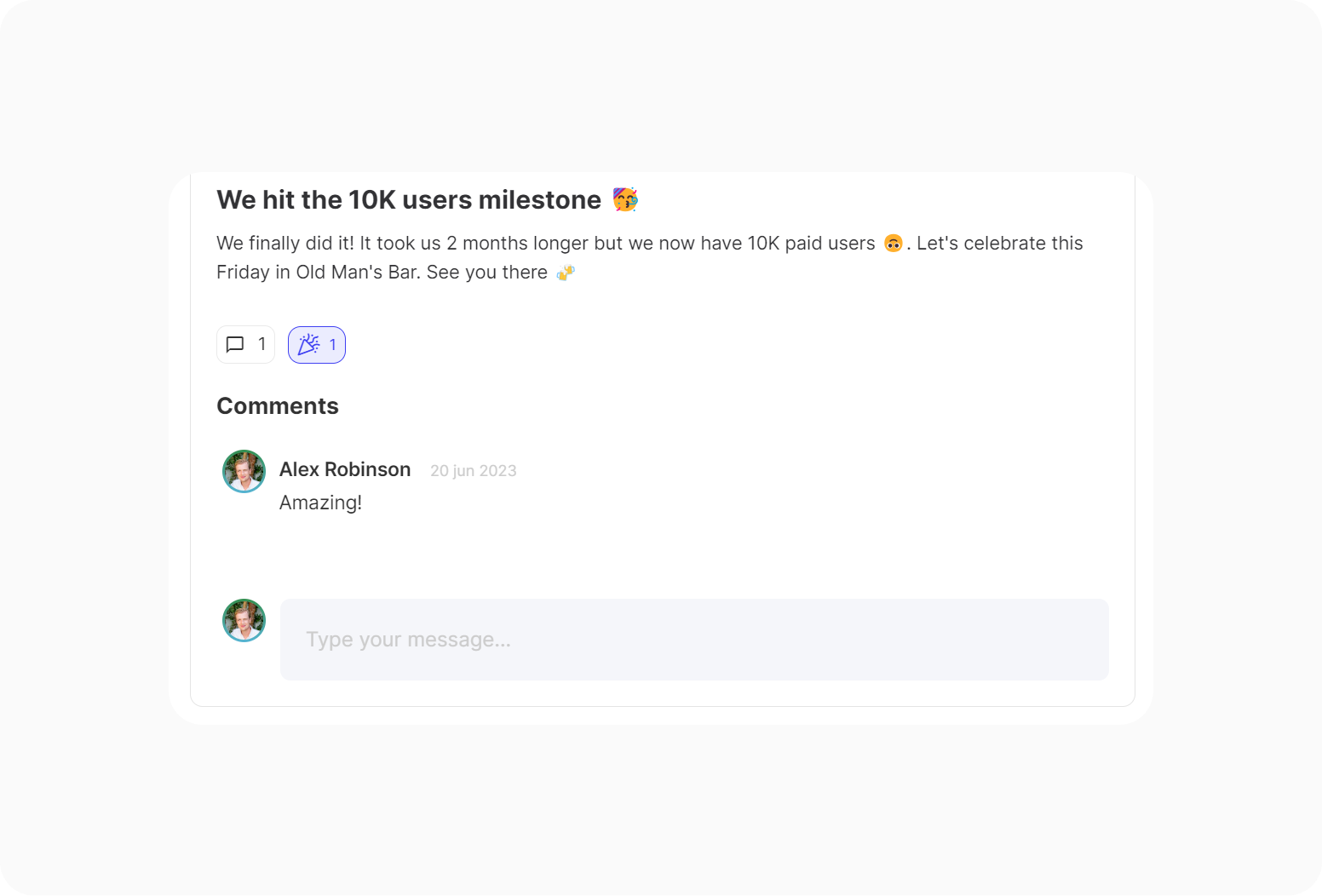
At the bottom of each post you can see how many comments are reaction are left. You can also leave a comment or reaction yourself by clicking one of the two icons.
The Feed
The Feed allows your team to share what they are working, announcements, milestones, request feedback or any other type of (fun) message. This increases team engagement and keeps everyone in the loop. The Feed is like an informative and interactive newspaper for your team or company.
This is how the feed looks, you can navigate to the feed by using the sidebar on the left.
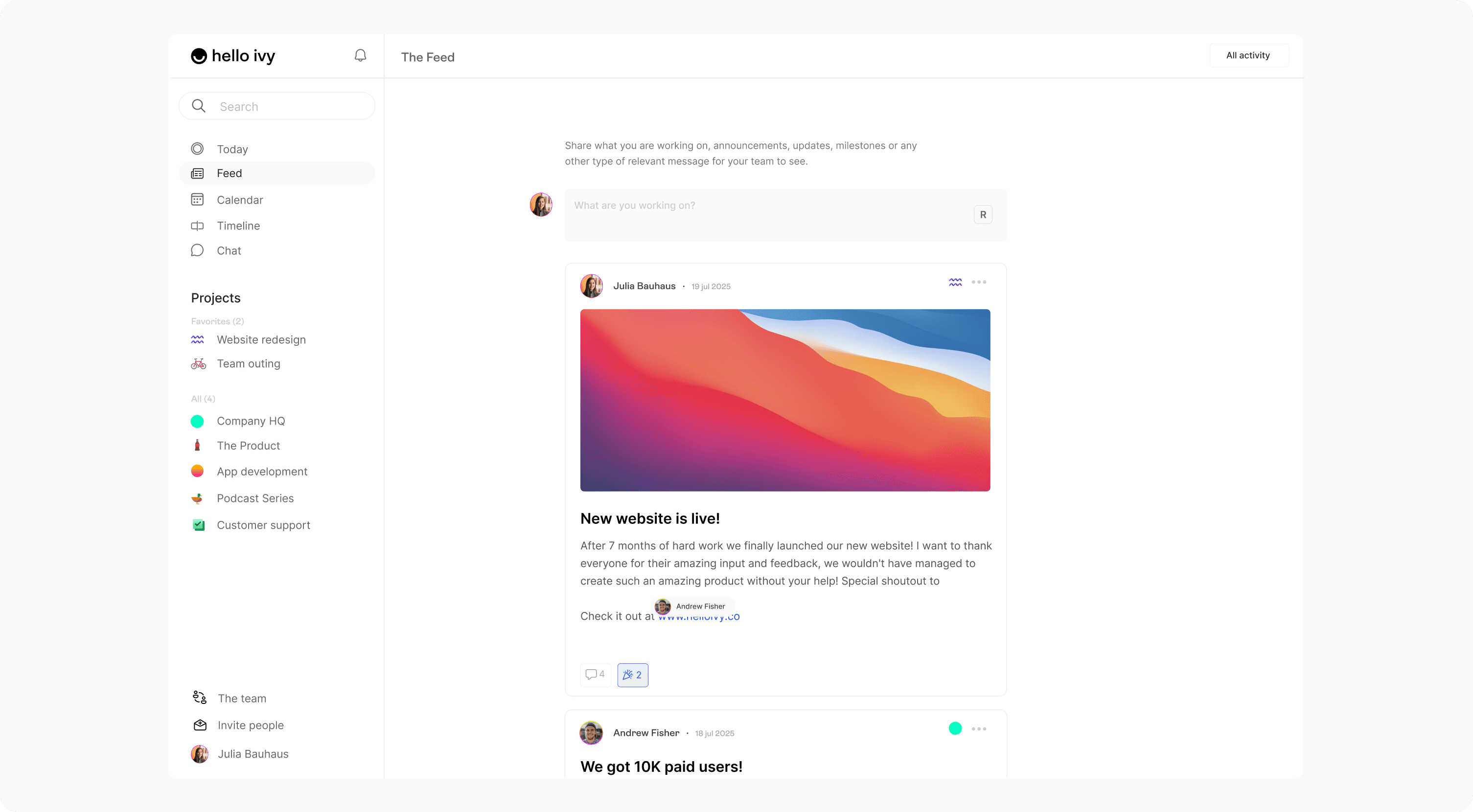
And here's how it works:
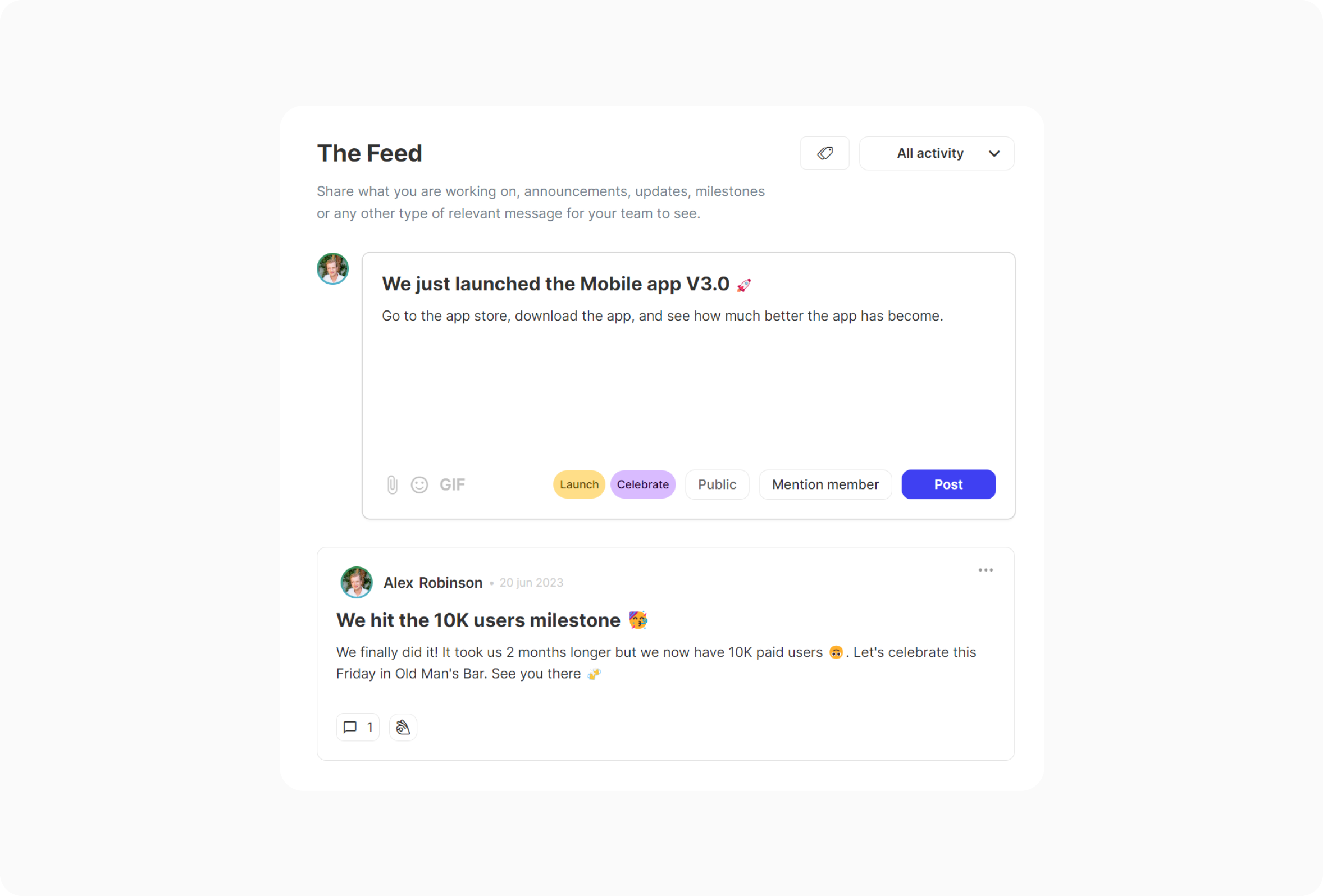
You go to "The Feed" in the sidebar or in a project.
If someone else has posted (for you to see), you will be able to view their posts in this page.
You can share your own updates by clicking "What are you working on?" next to your avatar.
You can decide if you want to publish your post to the public timeline or to a specific project. You can also mention team members (they will receive a notification), add labels, GIF's, emoji's and other attachments such as images or documents.
Press "Post" to publish your post.
Editing and deleting a post
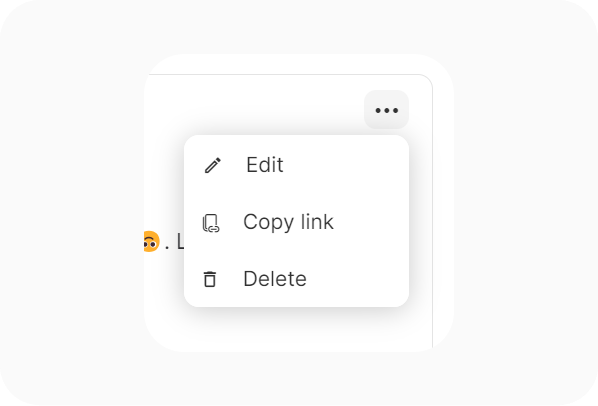
You can edit a post by clicking on the 3-dot icon in the top right corner of the post. You can also copy the link of the post to easily share it with any of your teammates. There is also the option to delete the post.
Comments and reactions
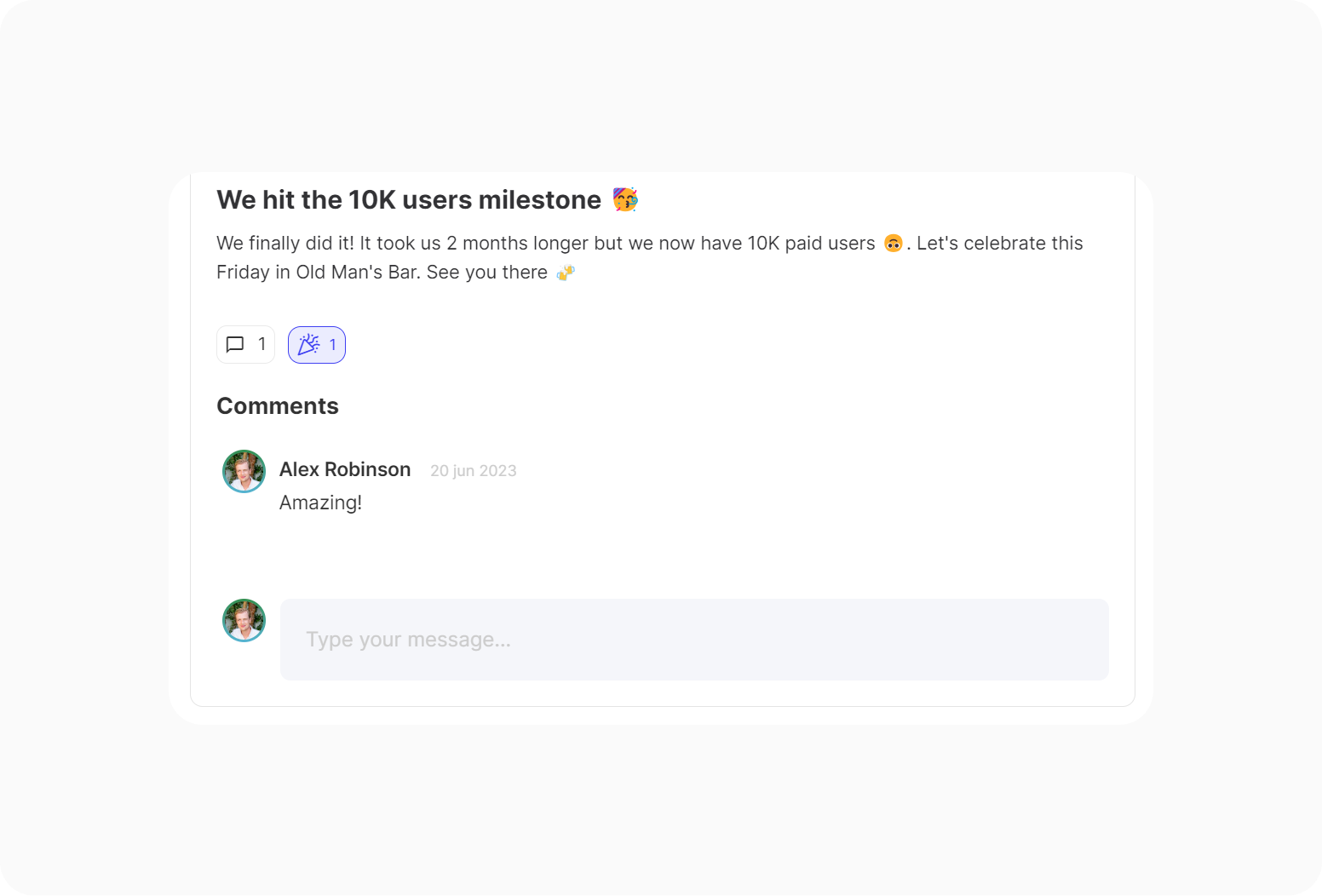
At the bottom of each post you can see how many comments are reaction are left. You can also leave a comment or reaction yourself by clicking one of the two icons.
The Feed
The Feed allows your team to share what they are working, announcements, milestones, request feedback or any other type of (fun) message. This increases team engagement and keeps everyone in the loop. The Feed is like an informative and interactive newspaper for your team or company.
This is how the feed looks, you can navigate to the feed by using the sidebar on the left.
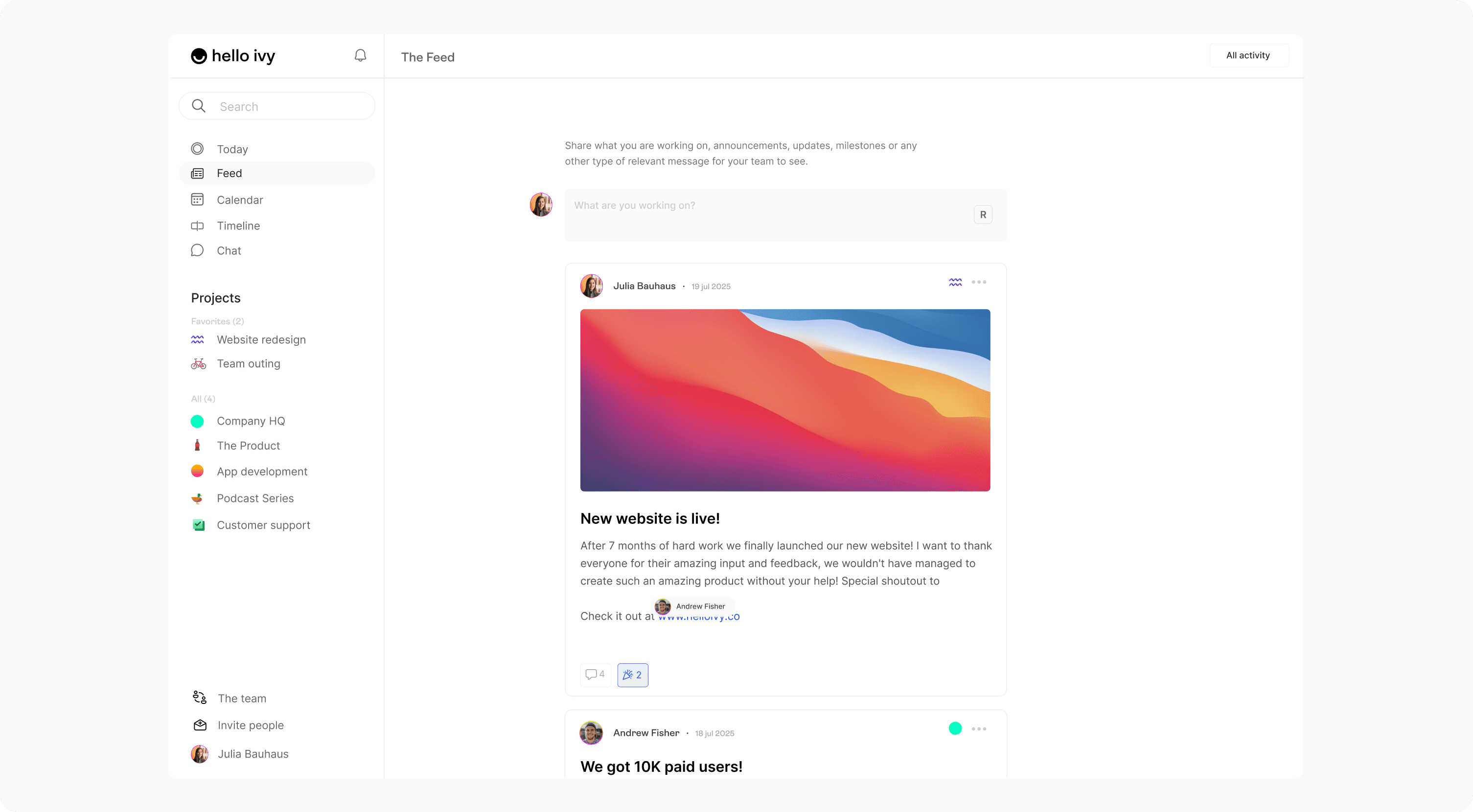
And here's how it works:
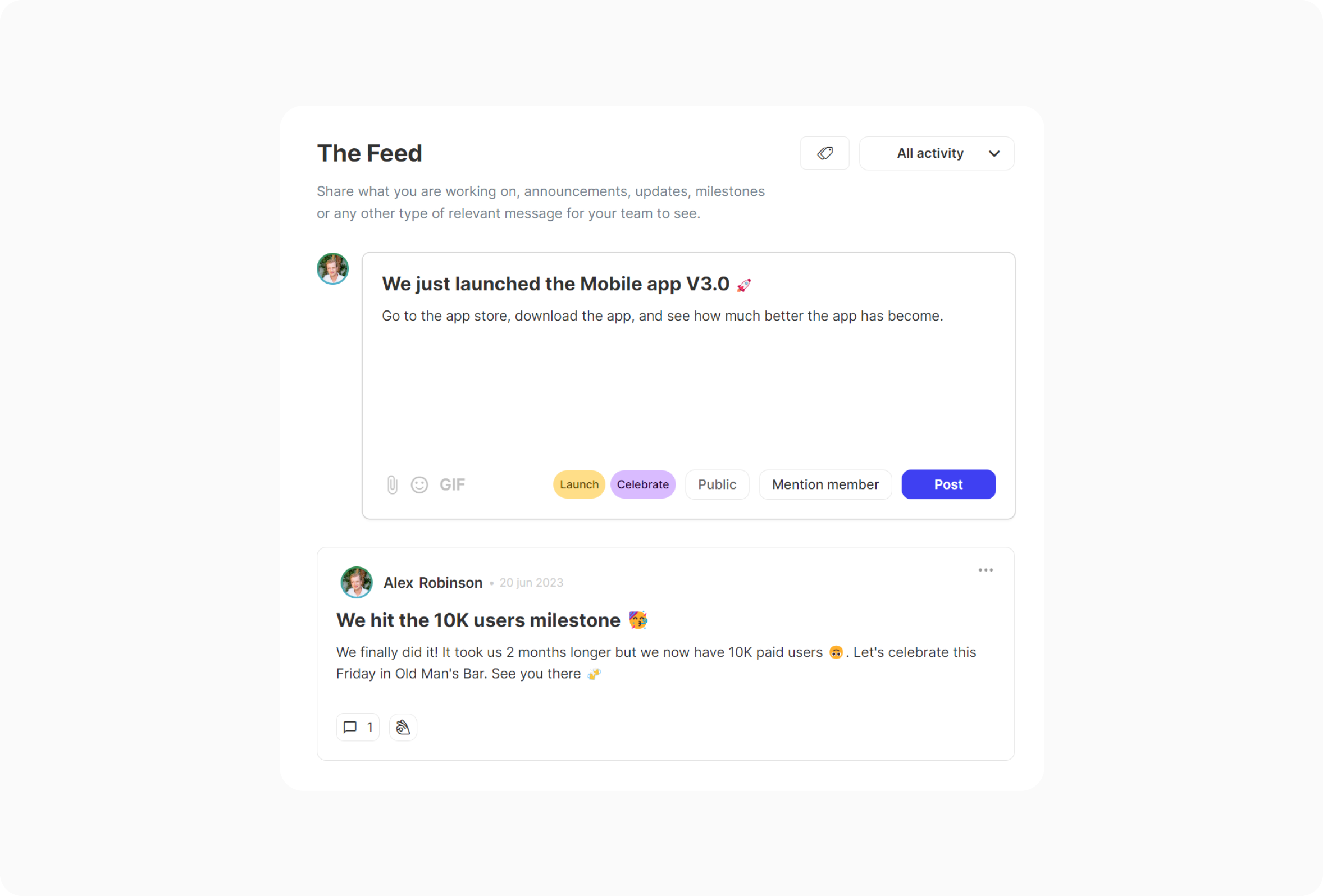
You go to "The Feed" in the sidebar or in a project.
If someone else has posted (for you to see), you will be able to view their posts in this page.
You can share your own updates by clicking "What are you working on?" next to your avatar.
You can decide if you want to publish your post to the public timeline or to a specific project. You can also mention team members (they will receive a notification), add labels, GIF's, emoji's and other attachments such as images or documents.
Press "Post" to publish your post.
Editing and deleting a post
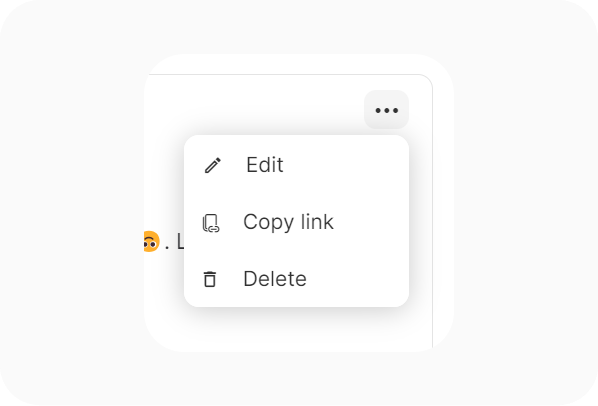
You can edit a post by clicking on the 3-dot icon in the top right corner of the post. You can also copy the link of the post to easily share it with any of your teammates. There is also the option to delete the post.
Comments and reactions
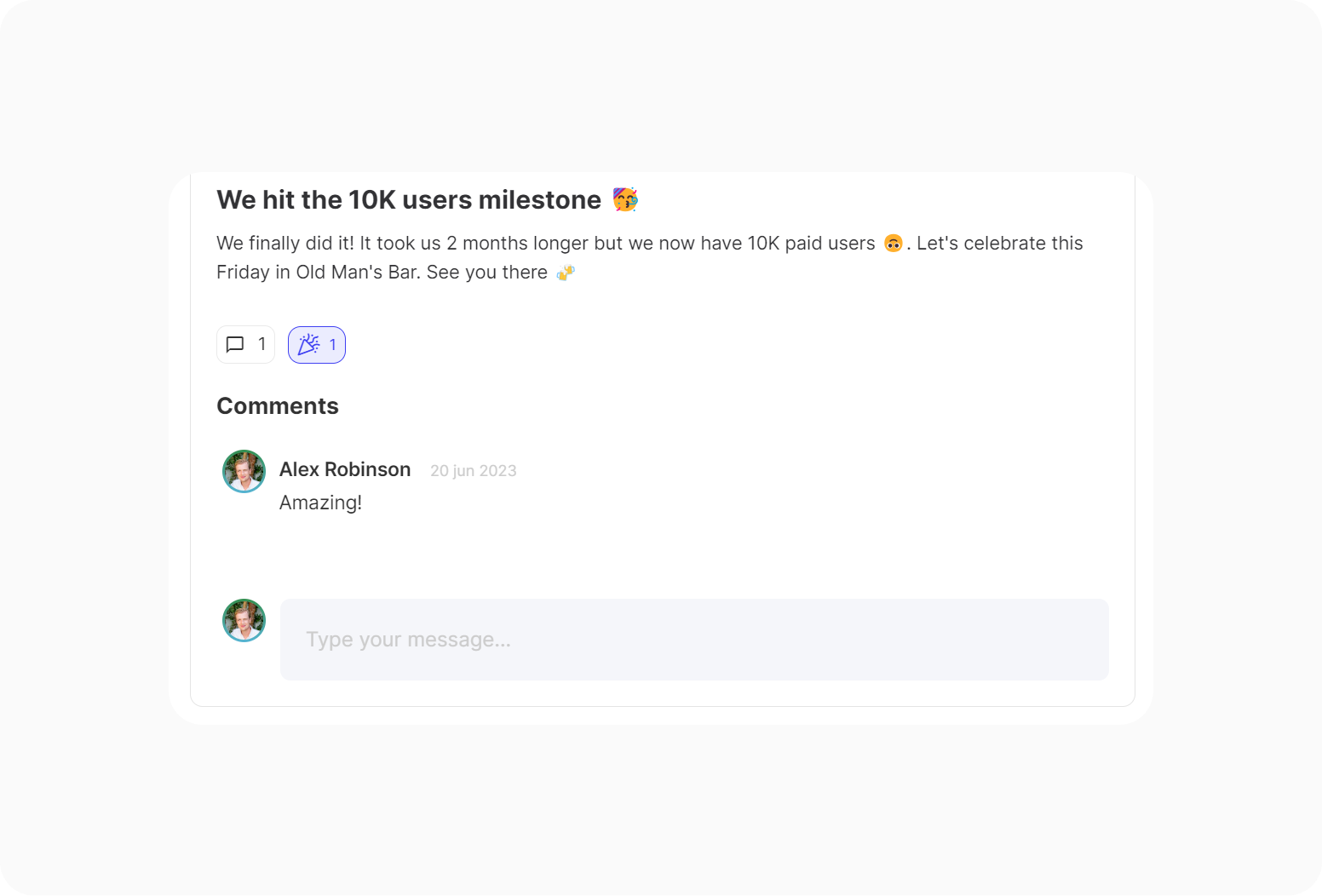
At the bottom of each post you can see how many comments are reaction are left. You can also leave a comment or reaction yourself by clicking one of the two icons.