Task management
Filters, views and display options
Filters, views and display options
Task management in Hello Ivy looks simple but is actually very powerful. You can filter, sort and group tasks. You can also decide what attributes to show for a task (card).
Filter
When you navigate to tasks, you will find a filter button in the top-right corner. Filters allow you to filter out a specific set of tasks so you get your preferred view. It helps you to view tasks from all angles.
You can filter on:
Show completed
Labels
Priority
Due date
Assignee
You can also combine the filters.
Grouping
You can also group tasks, this allows you to combine tasks in and categorize them into different groups (eg. priority, team members). It helps you to easily see all the tasks with the same attribute in one list.
You can group tasks by:
Status
Labels
Priority
Assignee
You can always just select one grouping at the time, however you can combine this with filters and display options.
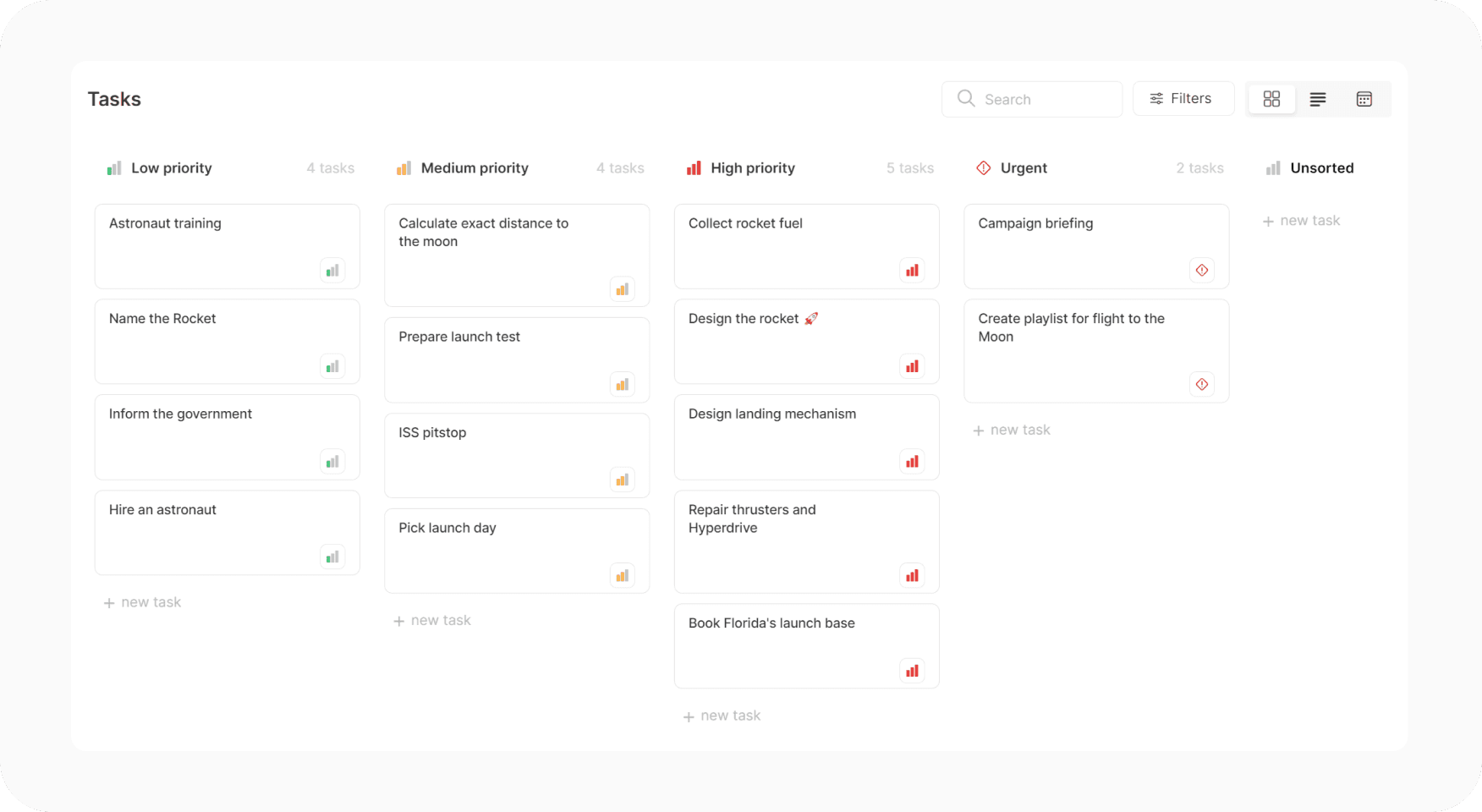
An example of tasks grouped by priority.
Display options
You can decide what attributes you want to show on task (card). It allows you to view only the necessary attributes (eg. prioirty, assignee, comments) and it filters out the clutter.
You can enable/disable the following display options:
Labels
Assignee
Priority
Due date
Comments
Attachments
Description
Subtitle
Saving a filter setup as the new default
It's also possible to save a filter setup and make it the new default for every teammate in the project.
This means you can create the preferred task view for everyone in the team of a specific project. Everyone will be looking at the same (default) view so there won't be any miscommunication. When saving a new default filter setup you also don't have to keep changing and updating the filters all the time.
When you set a new default, all the changes you made in the filter dropdown will be saved, so also grouping and the task visibility options.
You can also save a set of filters for the today page, but this will only apply to you as the today page is a personalized view.
Filters, views and display options
Task management in Hello Ivy looks simple but is actually very powerful. You can filter, sort and group tasks. You can also decide what attributes to show for a task (card).
Filter
When you navigate to tasks, you will find a filter button in the top-right corner. Filters allow you to filter out a specific set of tasks so you get your preferred view. It helps you to view tasks from all angles.
You can filter on:
Show completed
Labels
Priority
Due date
Assignee
You can also combine the filters.
Grouping
You can also group tasks, this allows you to combine tasks in and categorize them into different groups (eg. priority, team members). It helps you to easily see all the tasks with the same attribute in one list.
You can group tasks by:
Status
Labels
Priority
Assignee
You can always just select one grouping at the time, however you can combine this with filters and display options.
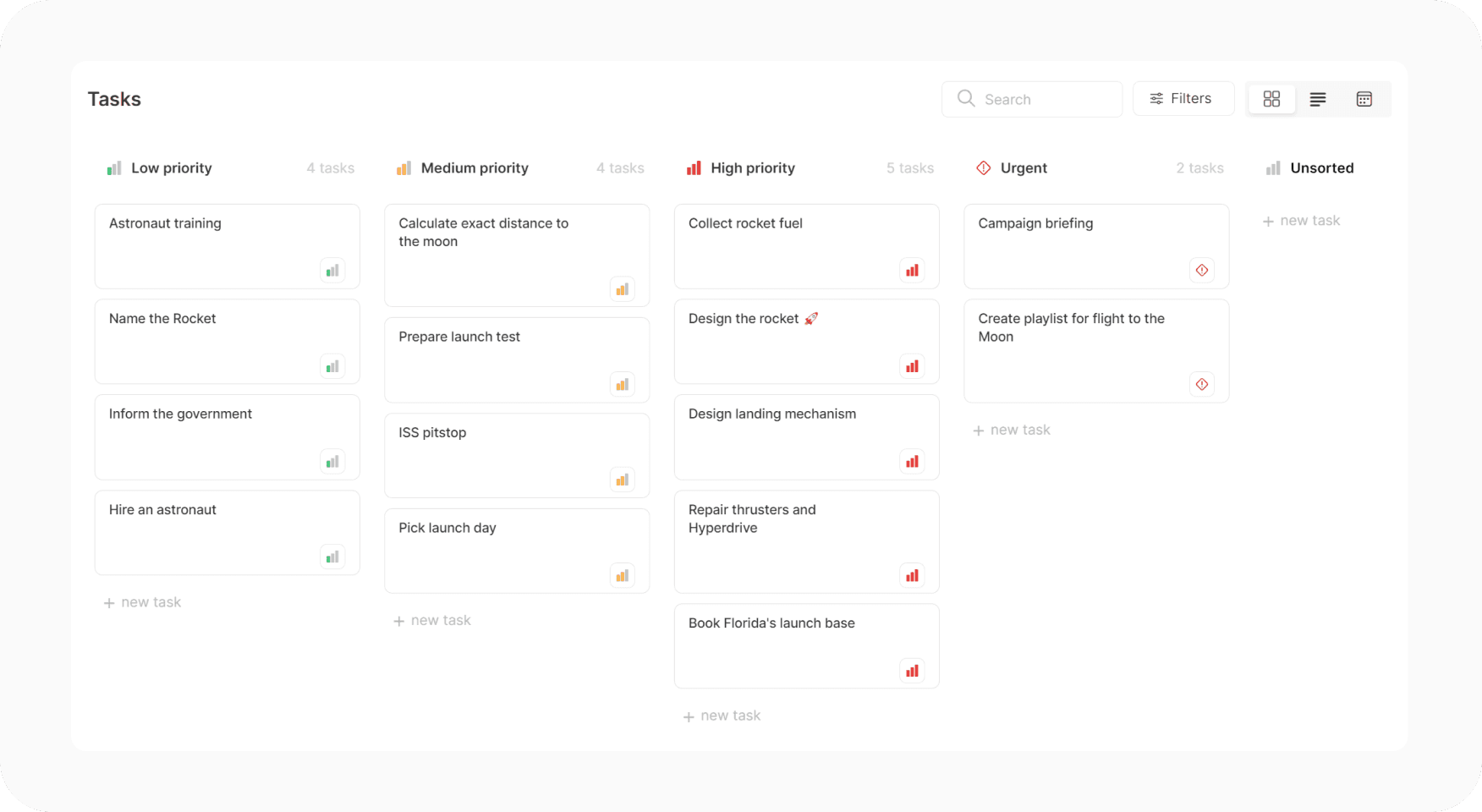
An example of tasks grouped by priority.
Display options
You can decide what attributes you want to show on task (card). It allows you to view only the necessary attributes (eg. prioirty, assignee, comments) and it filters out the clutter.
You can enable/disable the following display options:
Labels
Assignee
Priority
Due date
Comments
Attachments
Description
Subtitle
Saving a filter setup as the new default
It's also possible to save a filter setup and make it the new default for every teammate in the project.
This means you can create the preferred task view for everyone in the team of a specific project. Everyone will be looking at the same (default) view so there won't be any miscommunication. When saving a new default filter setup you also don't have to keep changing and updating the filters all the time.
When you set a new default, all the changes you made in the filter dropdown will be saved, so also grouping and the task visibility options.
You can also save a set of filters for the today page, but this will only apply to you as the today page is a personalized view.
Filters, views and display options
Task management in Hello Ivy looks simple but is actually very powerful. You can filter, sort and group tasks. You can also decide what attributes to show for a task (card).
Filter
When you navigate to tasks, you will find a filter button in the top-right corner. Filters allow you to filter out a specific set of tasks so you get your preferred view. It helps you to view tasks from all angles.
You can filter on:
Show completed
Labels
Priority
Due date
Assignee
You can also combine the filters.
Grouping
You can also group tasks, this allows you to combine tasks in and categorize them into different groups (eg. priority, team members). It helps you to easily see all the tasks with the same attribute in one list.
You can group tasks by:
Status
Labels
Priority
Assignee
You can always just select one grouping at the time, however you can combine this with filters and display options.
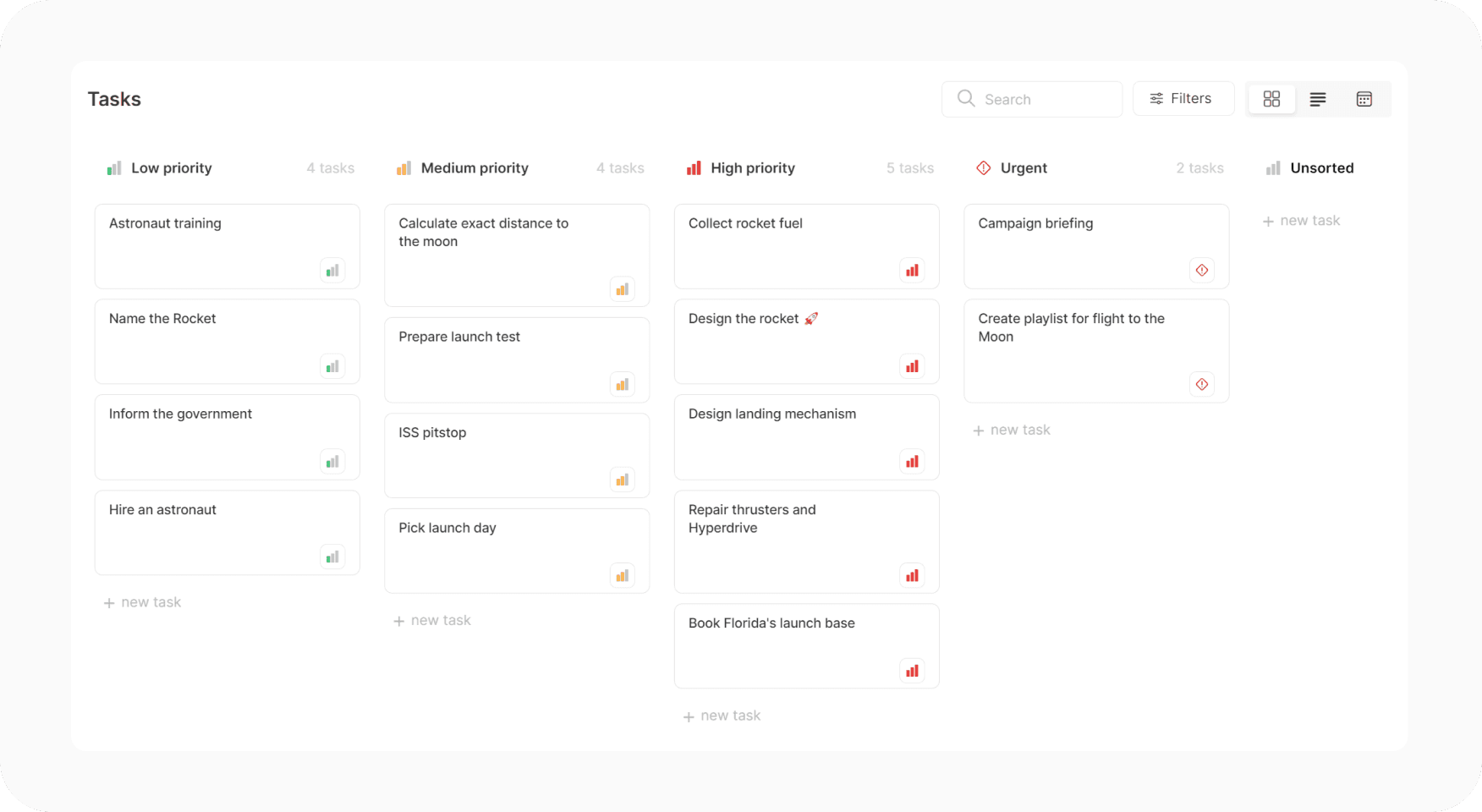
An example of tasks grouped by priority.
Display options
You can decide what attributes you want to show on task (card). It allows you to view only the necessary attributes (eg. prioirty, assignee, comments) and it filters out the clutter.
You can enable/disable the following display options:
Labels
Assignee
Priority
Due date
Comments
Attachments
Description
Subtitle
Saving a filter setup as the new default
It's also possible to save a filter setup and make it the new default for every teammate in the project.
This means you can create the preferred task view for everyone in the team of a specific project. Everyone will be looking at the same (default) view so there won't be any miscommunication. When saving a new default filter setup you also don't have to keep changing and updating the filters all the time.
When you set a new default, all the changes you made in the filter dropdown will be saved, so also grouping and the task visibility options.
You can also save a set of filters for the today page, but this will only apply to you as the today page is a personalized view.