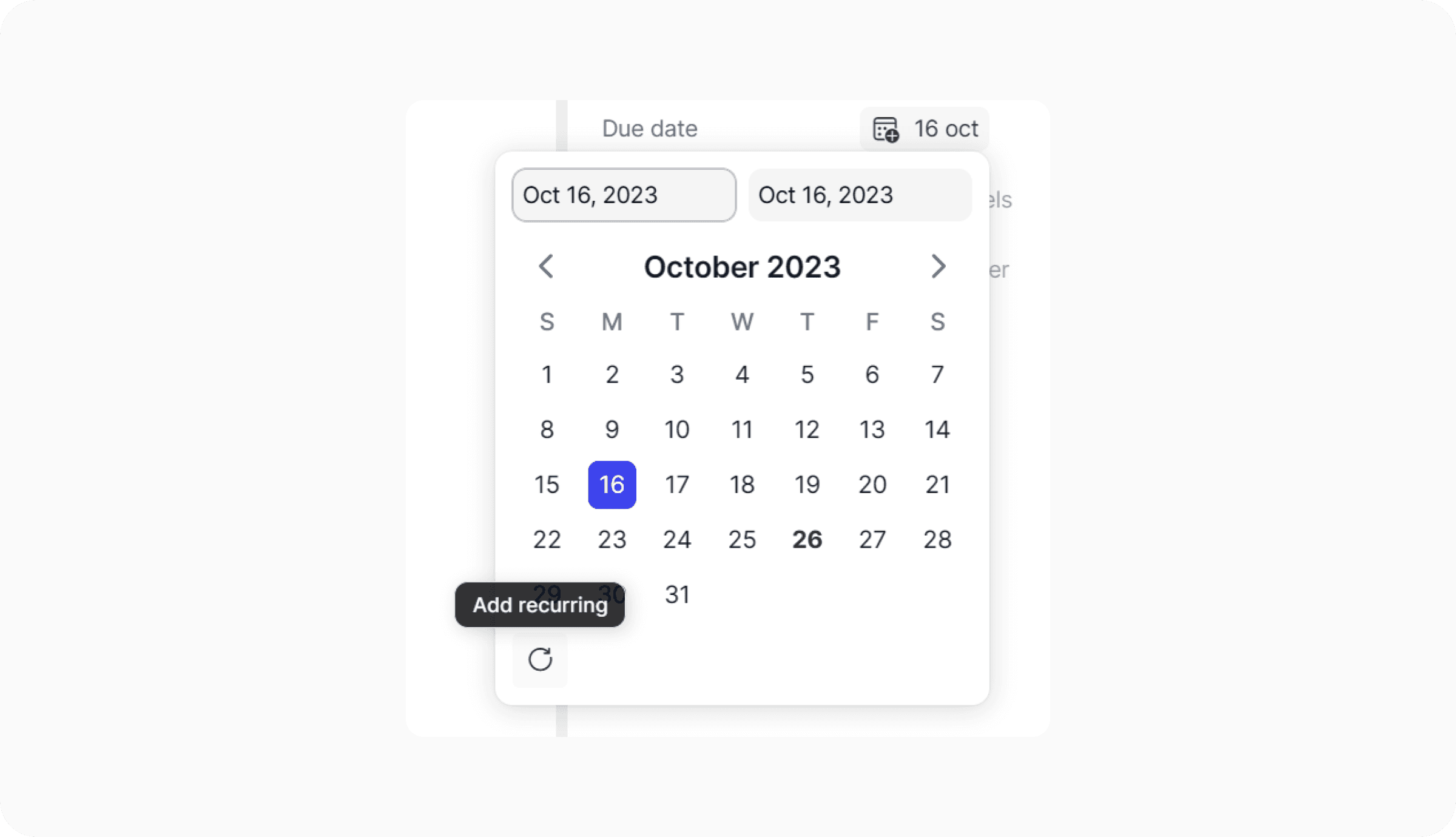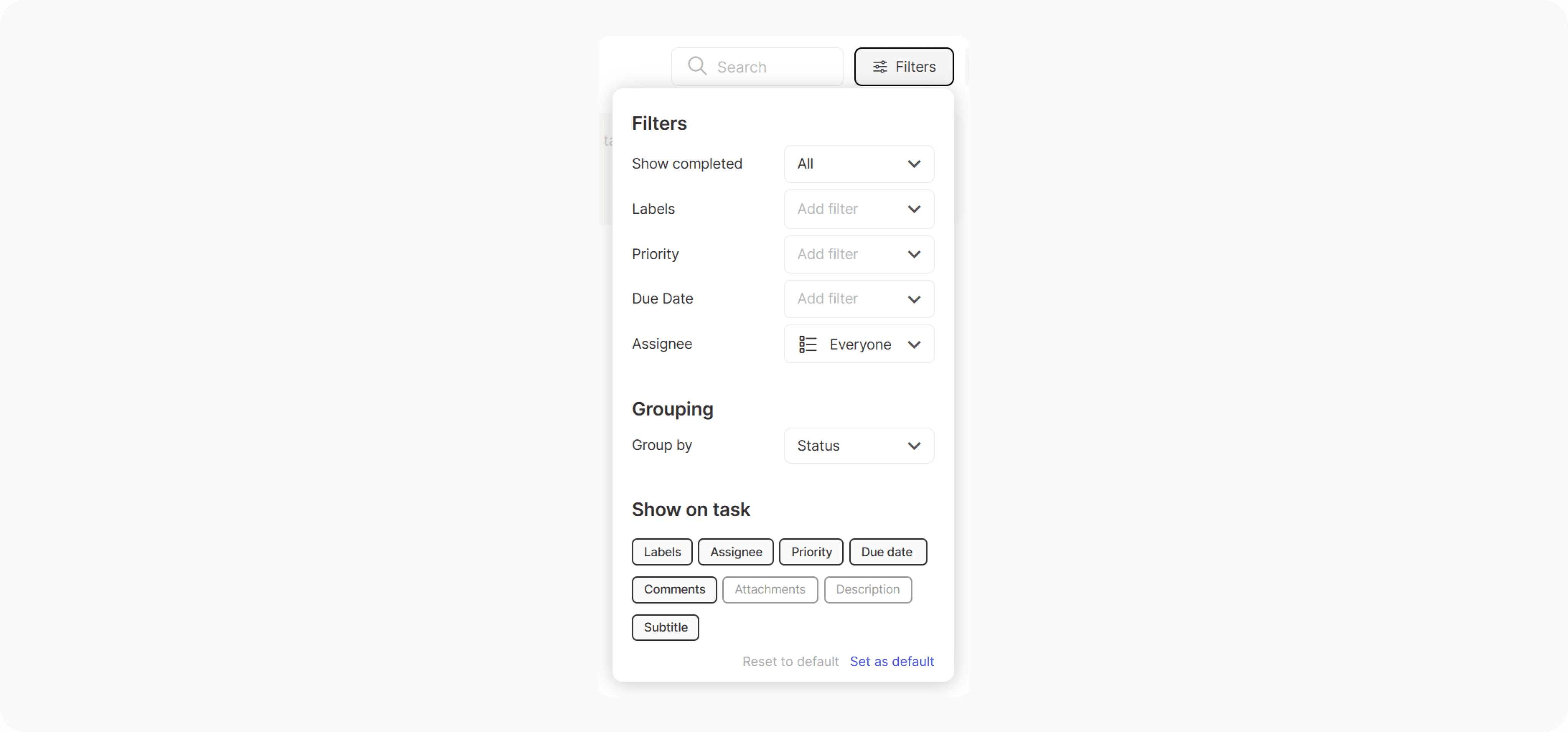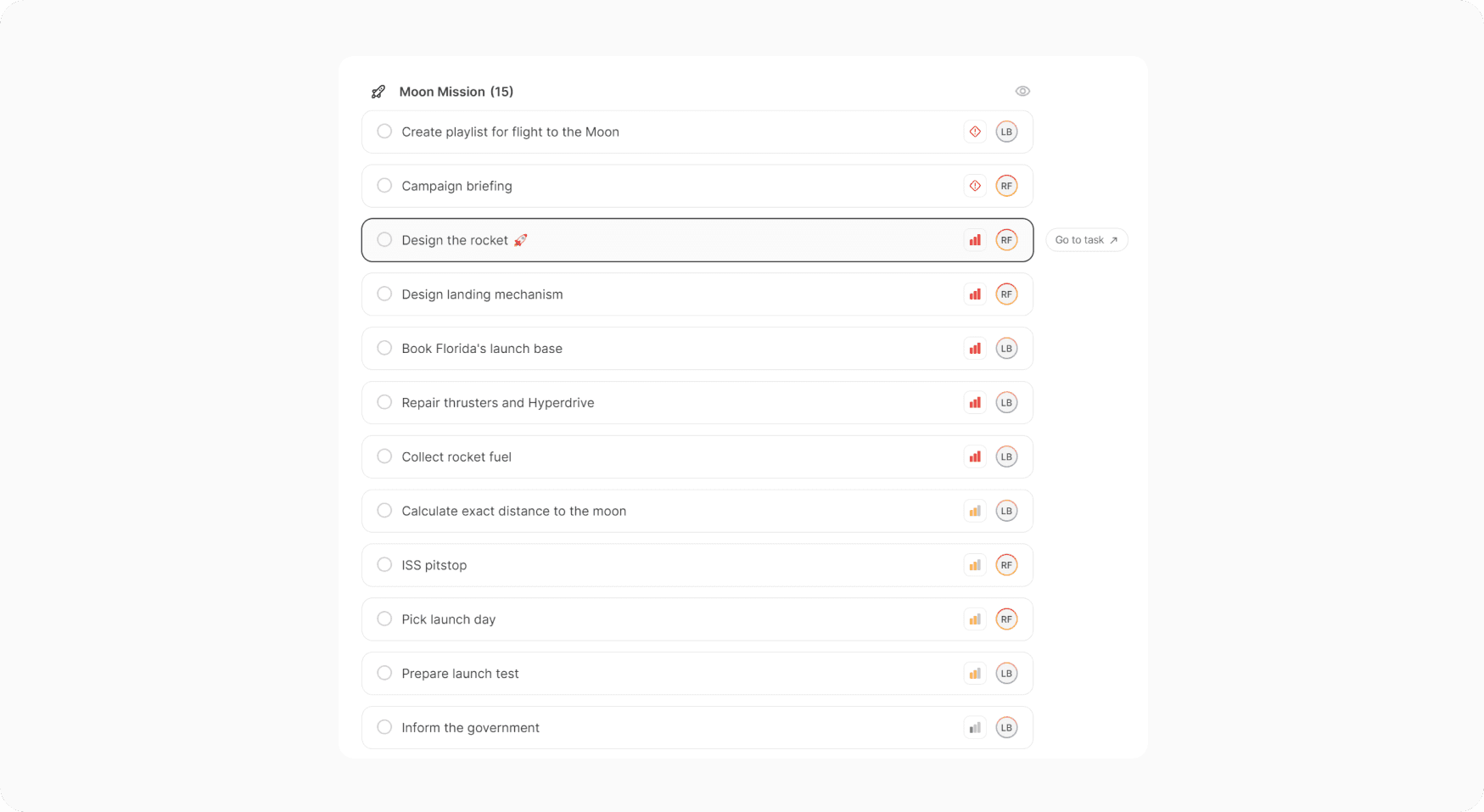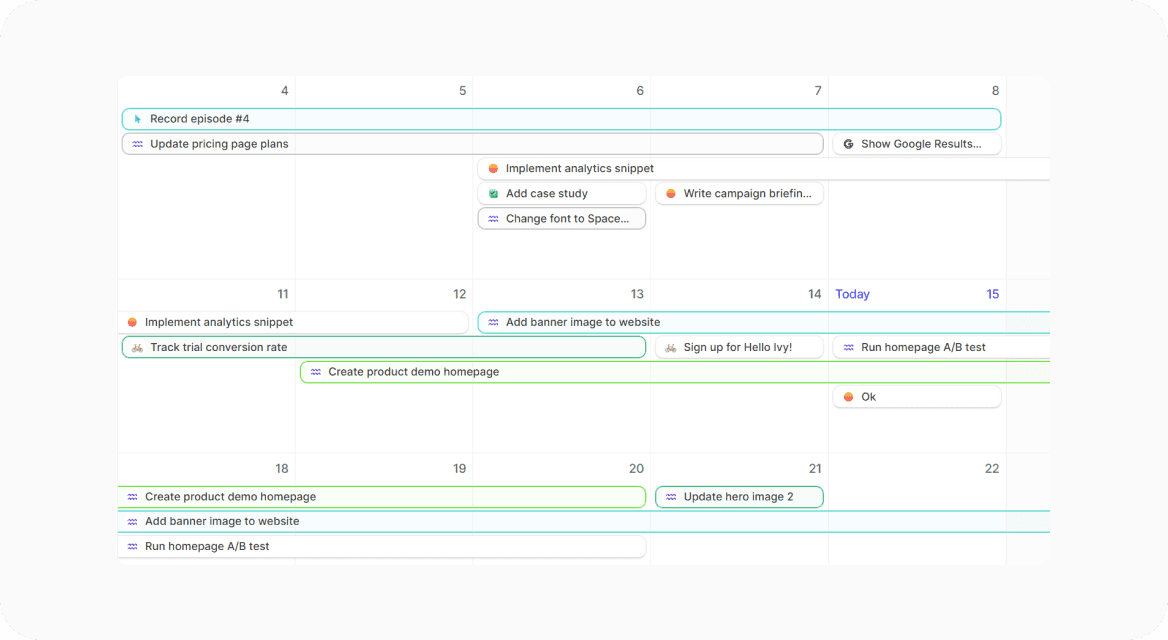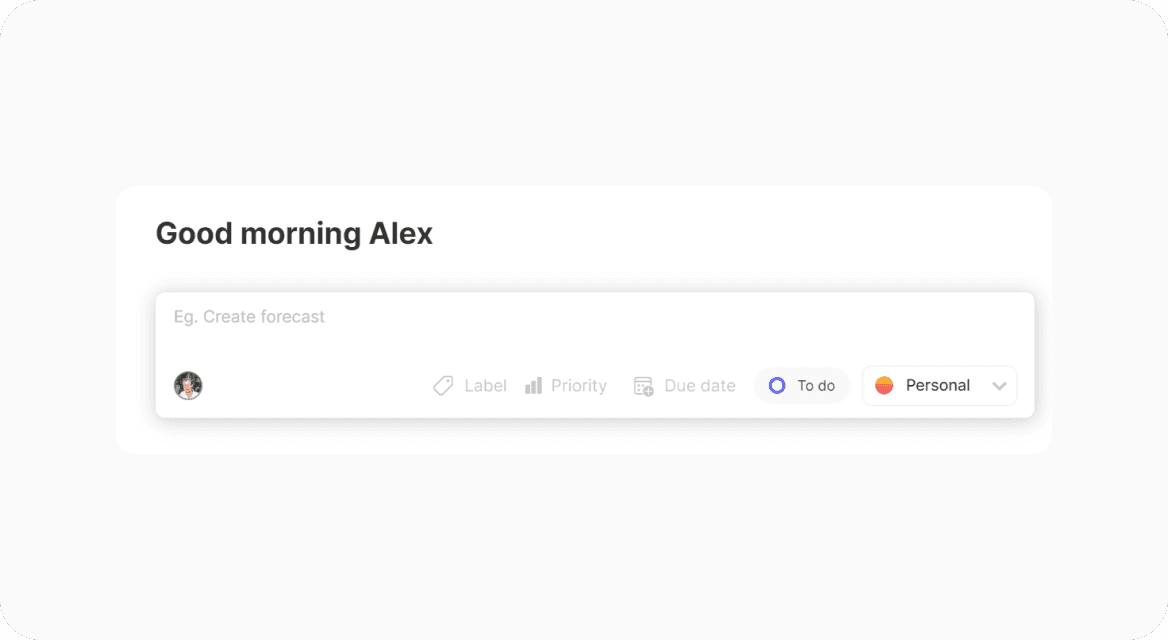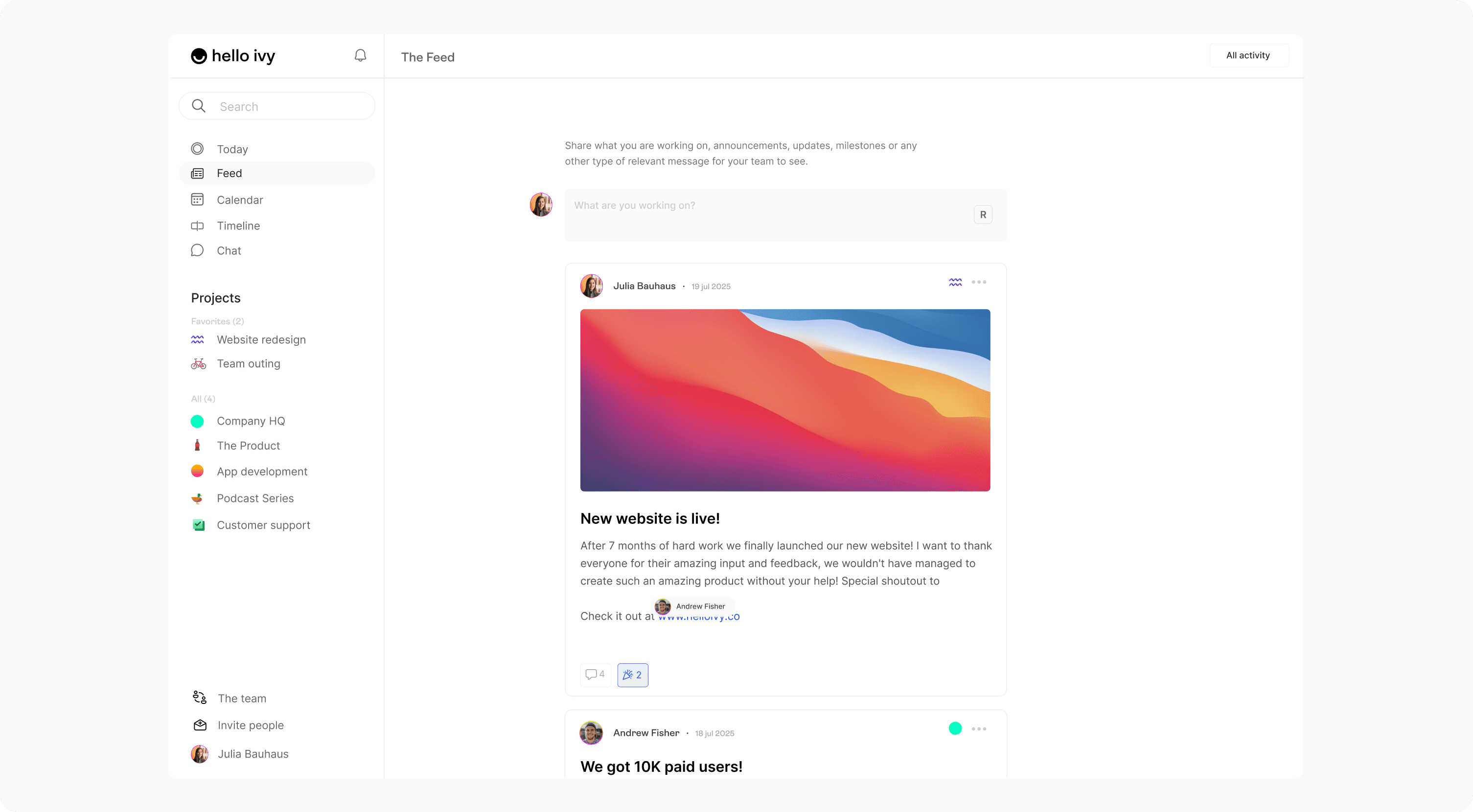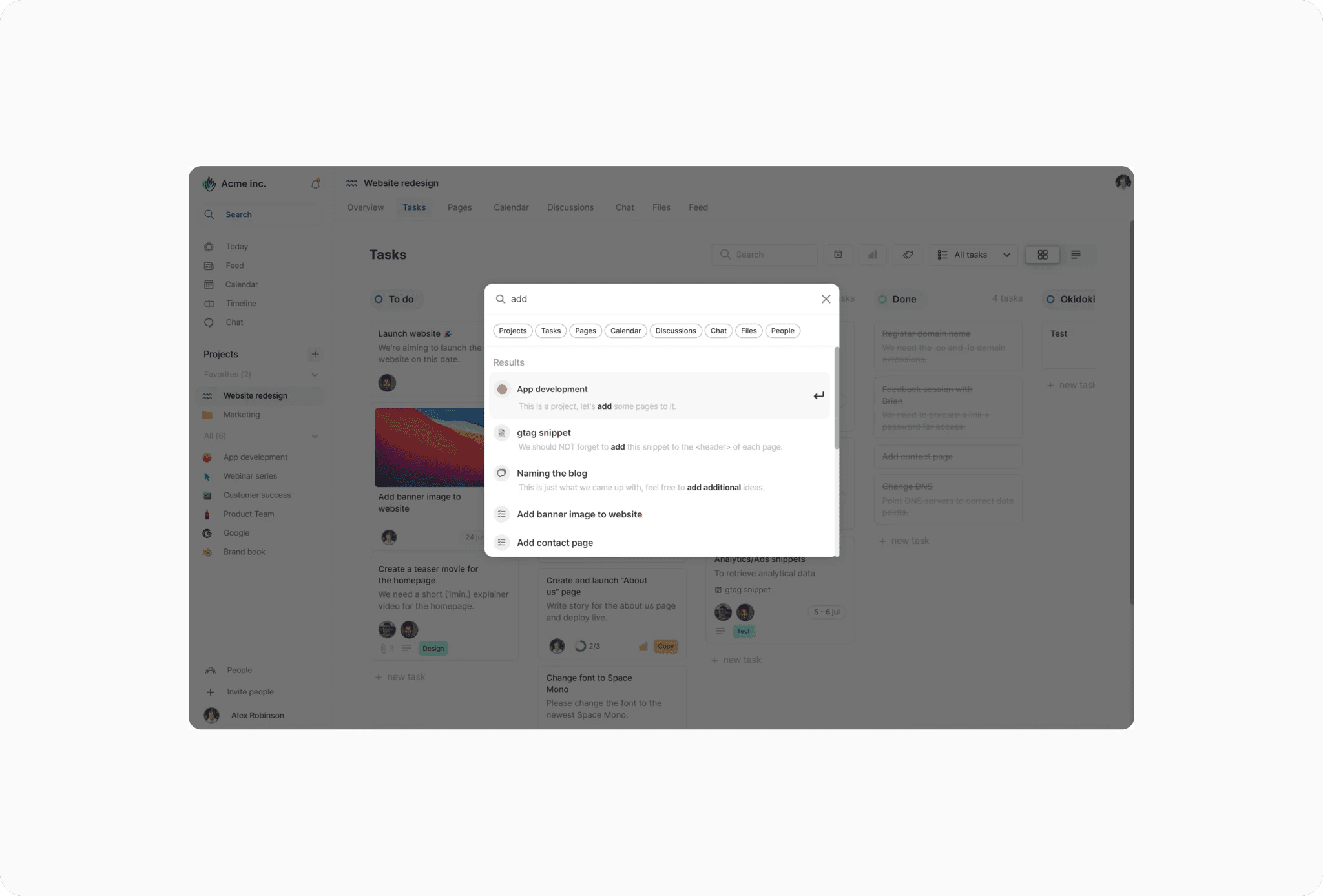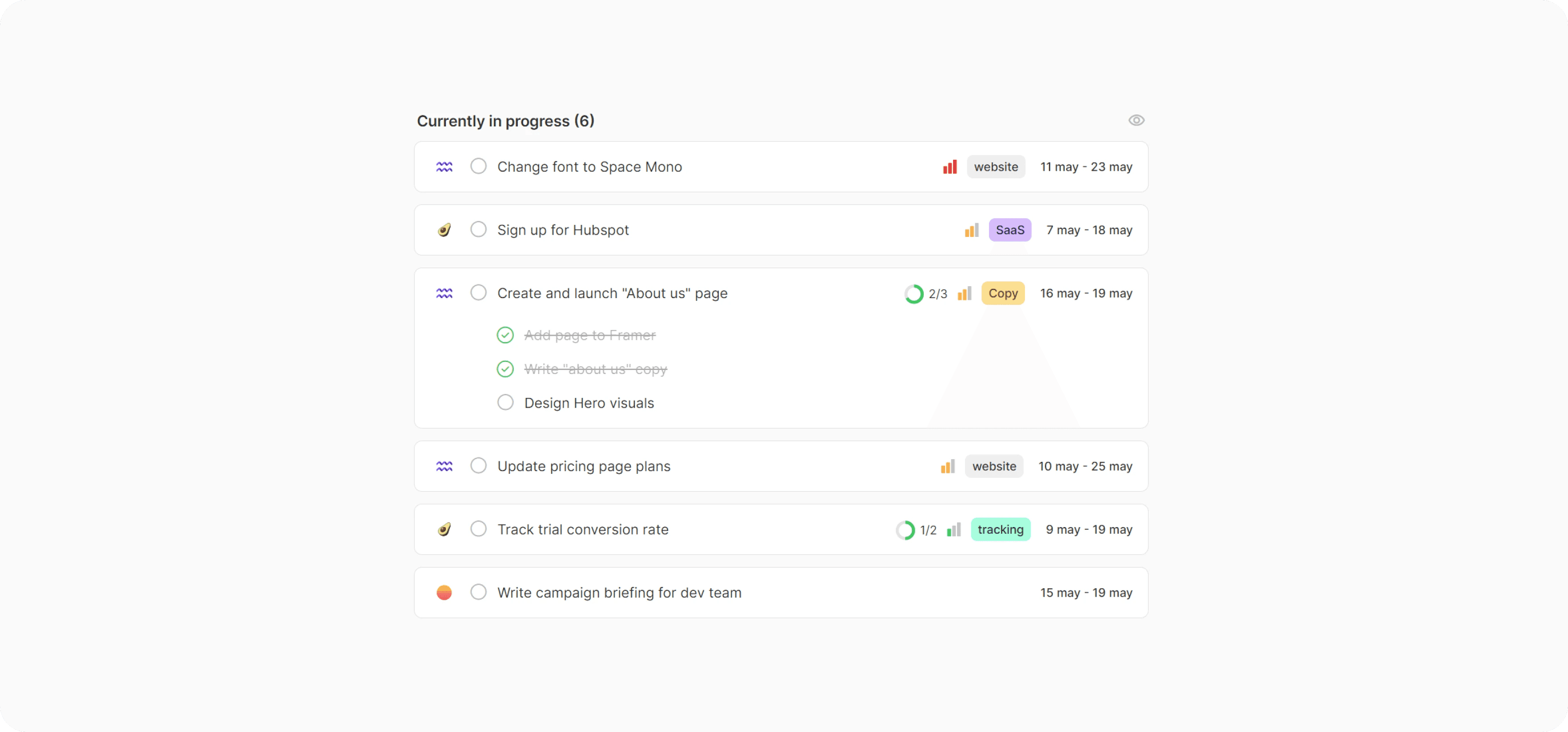Feature
You can now set an approval status for your designs, providing clear visibility into the current stage of each file. Whether a design is in need of further changes, awaiting approval, or has been finalized, everyone on your team will have instant access to its status.
This transparency ensures that all team members are aligned on the project's progress.
Feature
We're thrilled to announce the latest enhancement to Hello Ivy: Version Control.
This new feature enables you to seamlessly upload updated versions of your designs, providing a clear view of how each design evolves over time. By offering a comprehensive history of revisions and comments, version control ensures that your design team can collaborate more effectively than ever before.
Embrace the future of design collaboration and elevate your team's workflow with our newest update.
Feature
Transform a comment or annotation directly into a task
Become even more productive and transform any comment or annotation into a task with just one click.
Feature
Our Annotation tool is live!
We're excited to announce the launch of our latest feature: image annotation. Now, providing visual feedback on designs within Hello Ivy is easier than ever. Simply click on any image to start annotating!
After implementing the annotation feedback, you can upload a new version, resolve the annotation, and your team will be notified instantly.
Enhancement
We have implemented numerous UX enhancements to our Feed tool.
#1 - You can easily see the number of images included in a post and effortlessly navigate between them using the dots.
#2 - When you click on a post, you can smoothly scroll through all the images using the thumbnails at the bottom, eliminating the need to exit the post first.
#3 - When you click on a post, the original message remains visible on the side. Giving more context to what you're looking at.
#4 - We've implemented a series of enhancements to the feed post design, significantly improving the user experience (UX).
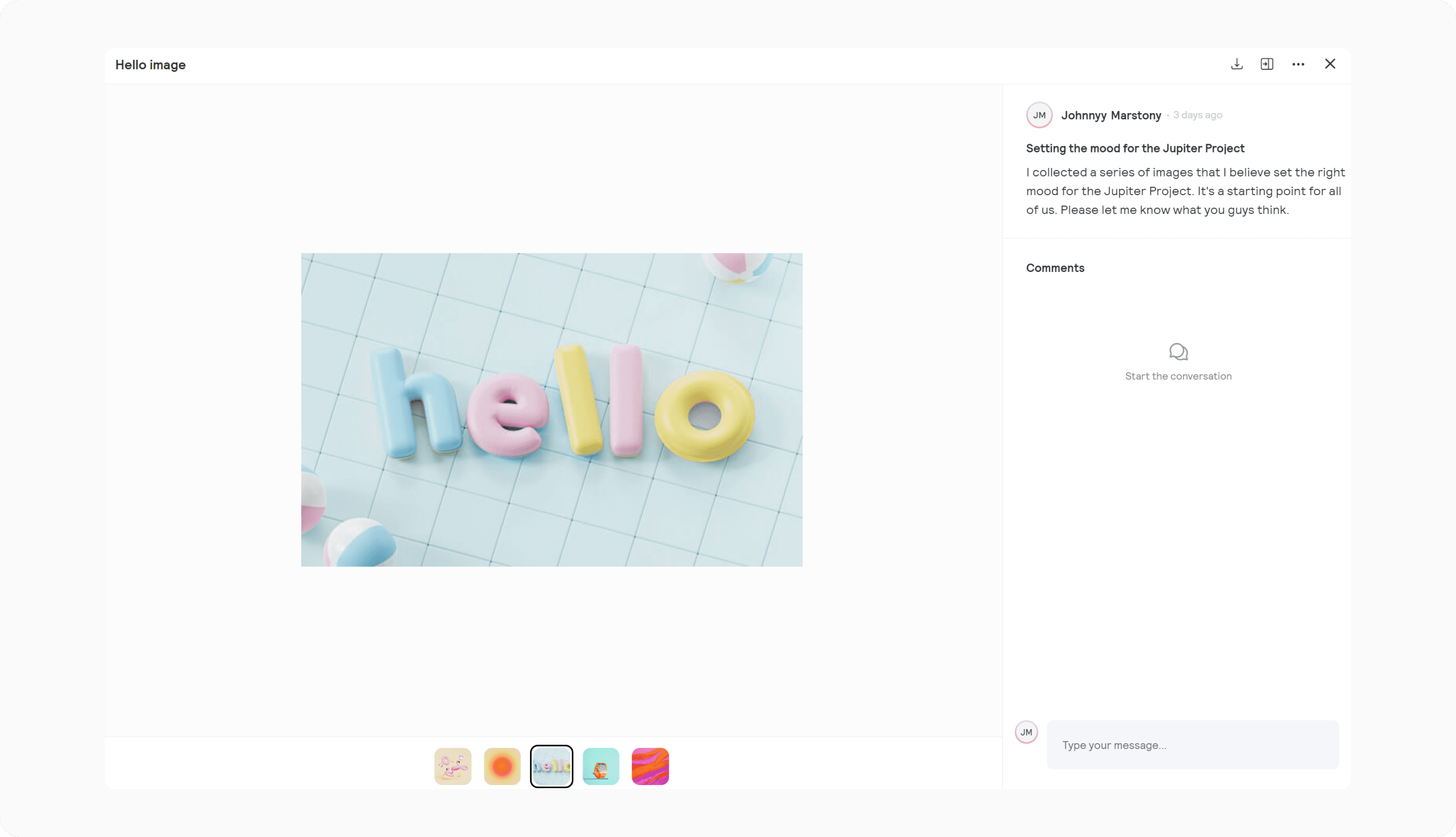
Enhancement
We released our new interface!
We're breaking free from conventional interfaces, daring to create something better, more innovative and more intuitive. Hello Ivy has evolved to be more user-friendly and design-centric than ever. We've introduced a range of quality of life enhancements and a bunch of new features.
We've elevated The Feed to a more prominent position, thereby placing greater focus on it as it's one of the most important tools of Hello Ivy. It's a great way to keep everyone in the loop but also to share your work, request feedback, share milestones and increase overall team engagement and culture.
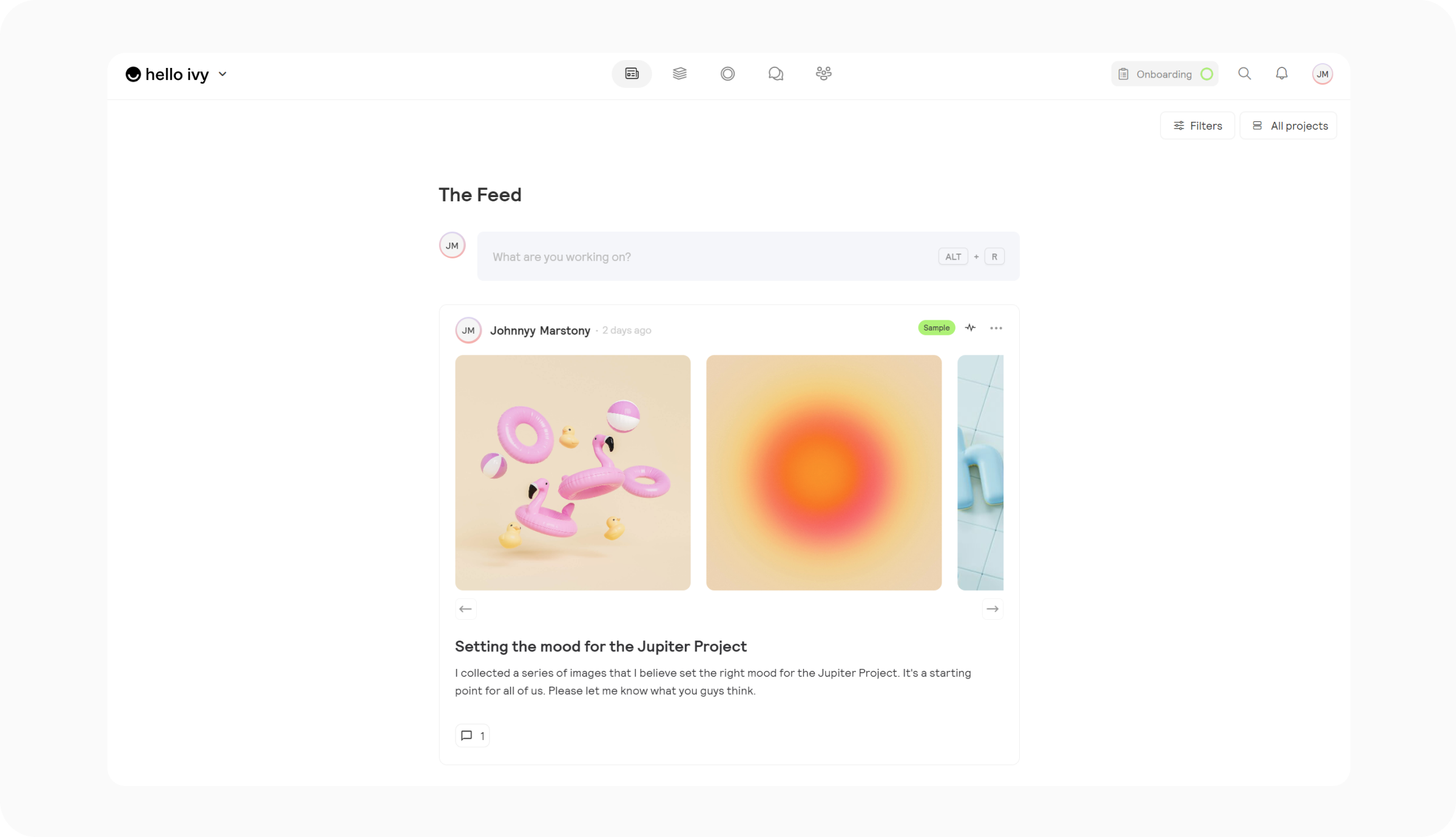
We also improved the onboarding experience. When you first enter the app, you'll find clear examples showcasing how to use Hello Ivy, serving as inspiration for your own experience.
Feature
Push notifications
It's now possible to enable push notifications to make sure you're not missing out on any important activity in your workspace. You can adjust your push notification preferences in the settings menu.
Better latest activity algorithm
We also updated the latest activity algorithm, you will get more relevant inbox notifications from now on.
Feature
It's now possible to add story points to a task.
What are story points?
Story points are a relative time measure for tasks. Instead of using an absolute time estimate for a task, such as two days or 4 hours, you're using a relative one.
You can choose between the following:
1 story point (least work)
2 story points
3 story points
5 story points
8 story points (most work)
When assigning these value to a task you give them a relative time estimate to each other. One story point for smaller tasks, whether they are 1 hour or 4 hours depending on what you think is a small task. And 8 story points for the longest tasks.
Why story points?
Story points eliminate the pitfall of estimating a task wrong in absolute sense. Once you assigned story points to all your tasks it's easy to identify which tasks should be prioritized, especially when you mix them with the Priority attribute.
Enhancement
From now on, when you paste a YouTube link into a document, task or conversation, the video will display inline and can be played directly.
Feature
You can now make any task a recurring one.
To set it up, assign a due date or date range to your task and open the date picker to select a date. Once selected, an icon will appear in the bottom-left corner of the date picker. Click on this icon, and you'll be prompted to choose the recurrence frequency:
Daily
Weekly
Monthly
Yearly
Once you select a frequency, your recurring task is all set!
Enhancement
We added a 'reply to' option for chat, making it easier to reference someone's previous chat message and respond directly.
Additionally, we've introduced the ability to react with emojis, similar to our conversations tool.
Enhancement
Tasks now open in full-screen mode by default, instead of in a modal.
The full-screen mode makes it easier to add and edit a larger amounts of content, as it feels more like working in a document. If you prefer to continue using the old (modal) view, you can easily change this in the settings under the 'Preferences' tab.
Enhancement
After introducing filters, grouping and display options for tasks two weeks ago, we've now also added sorting for tasks. Before, it was only possible to sort your tasks in the list view. Now it's possible to sort your tasks in any view, including the Today page. Sorting can be found in the Filter menu.
You can sort your tasks on:
Title
Last updated
Last created
Due date
Priority
Assignee
Labels
Manual
Feature
You can now add embedded views to a project. An embedded view allows you to quickly access any webpage within your project, whether it's a sheet, video, design page, analytical page, or any page with a URL.
By adding embedded views to your projects, you can consolidate all your information in one place.
Feature
From now on you can use the @ symbol not only to mention (and nudge) teammates (which triggers an inbox notification) but also to link to any item within the project such as a task, conversation, page or a file. You can do this from anywhere, allowing you to connect everything for improved teamwork!
This simplifies commenting and immediate reference to the topic at hand, requiring just a single click to access the relevant content.
Enhancement
We renamed discussions to conversations. This made more sense to us as it can be more than just a discussion, it can also be used for elaborate announcements or project updates. We now have 3 tools to communicate with your team, all of them slightly different:
Chat - Quick and low-key messaging
The Feed - A great and fun way to update teammates
Conversations - Meant to start an in-depth and engaging conversation or discussion
Besides the name, we also changed the user experience. It's now easier to access and switch between conversations. We're always looking for ways to remove friction and enhance your productivity and engagement.
Enhancement
It's now possible to save a filter setup and make it the new default for every teammate in the project.
This means you can create the preferred task view for everyone in the team of a specific project. You'll know that everyone is looking at the same view and has the same setup so there's no miscommunication. Also, you don't have to keep changing and updating the filters all the time.
Everything in the filter dropdown will be saved, so also grouping and visibility options.
You can also save a set of filters for the today page, but this will only apply to you as the today page is a personalized view.
Enhancement
We've added the option to view not only your own, but everyone's tasks in the today overview. We also added a bunch of customization options so you can create the task view that you prefer. It gives you much more ways to track and visualize tasks, and identify bottlenecks.
Enhancement
We've added powerful filter, grouping and display options to view your tasks and work from multiple angles.
Filters have been added to all the task views within a project, but also to the Today overview page allowing you to customize your views.
Filters
We've added the option to filter your tasks on:
Labels
Priority
Due Date
Assignee
You can also decide if you want to show all completed tasks, only the tasks from today, the last 7 days or none of the completed tasks.
Grouping
You can now group your tasks by:
Status
Labels
Priority
Assignee
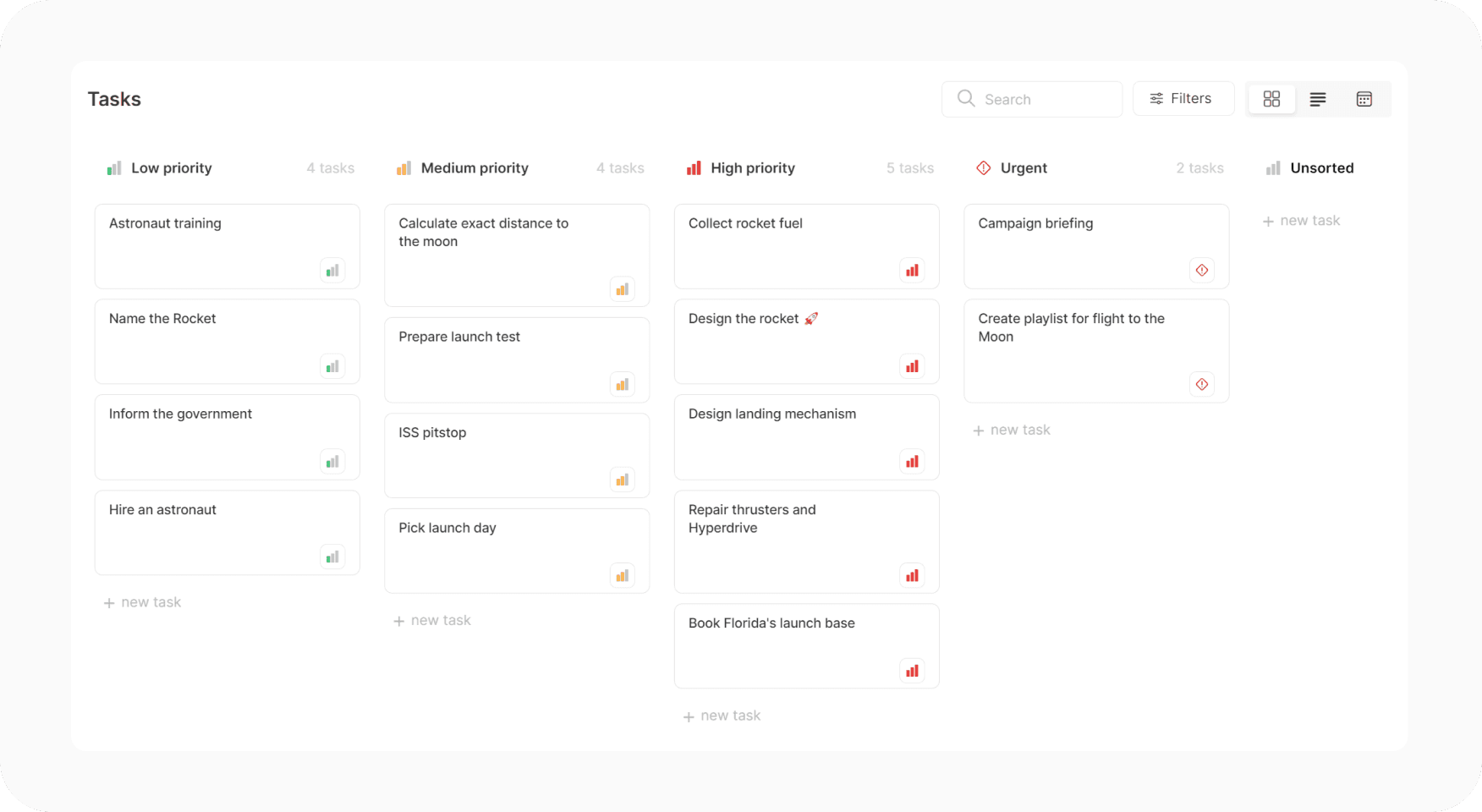
Sorting by priority
Display options
You can now decide what information you want to show on a task card. You can hide/show the following attributes:
Labels
Assignee
Priority
Due date
Comments
Attachments
Content
Subtitle
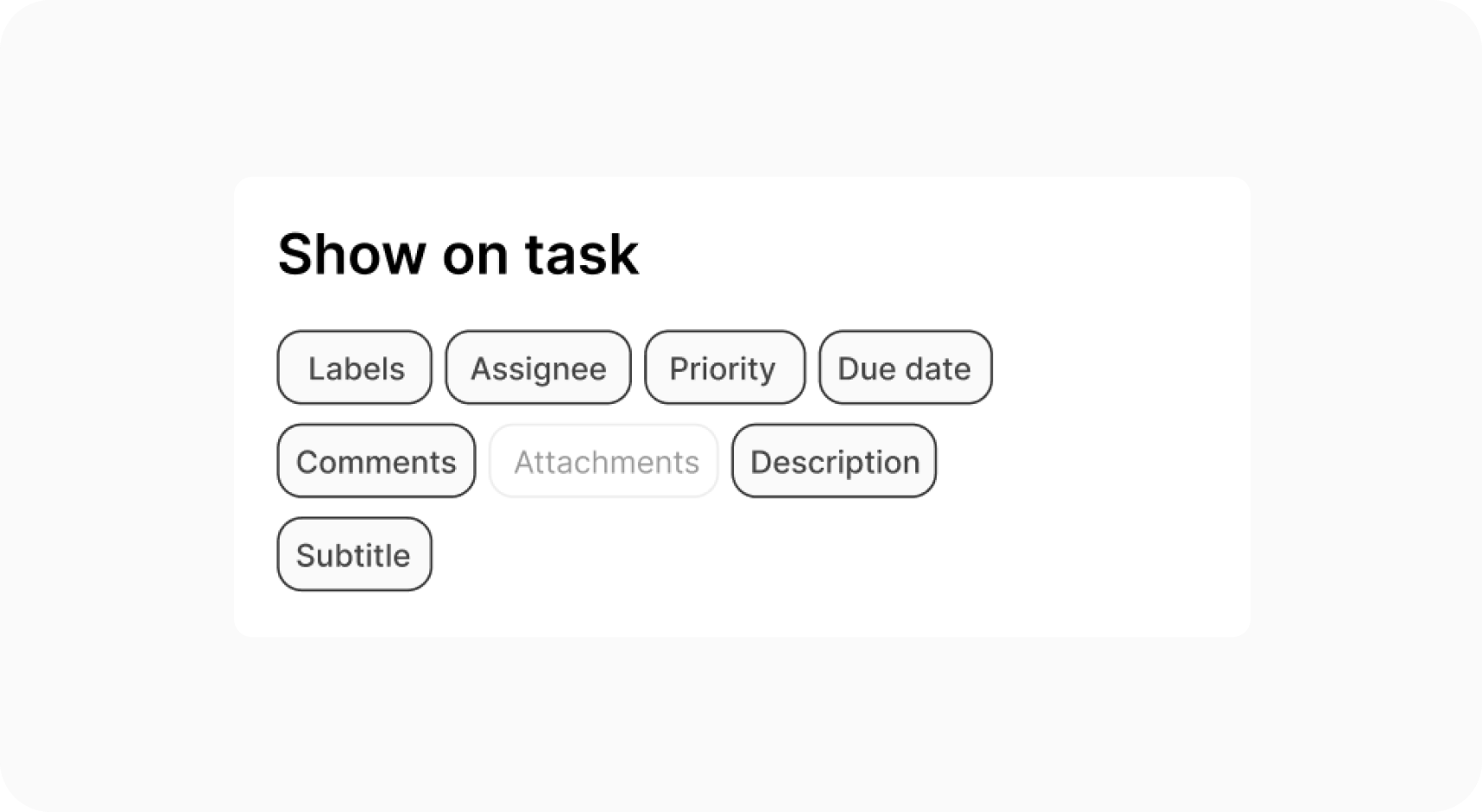
Enhancement
We decided to take out the possibility to create calendar events (including the possibility to set a time), and to focus on tasks. Mixing events and tasks in the calendar could get confusing as it wasn't always clear which was a task and which an event, they were too similar. As we're focusing on making our task management tool a lot more powerful by adding a lot more task filter and sorting options very soon, everything will come together much better without events. The Google Calendar integration will not change, you'll still be able to sync your calendar events and tasks (2-ways).
If you click on a date in the calendar, a new task will be created (not an event). We took out the calendar tool for projects and added it to the task tool as an extra view. It makes Hello Ivy simpler to use and a lot more intuitive.
Enhancement
We changed some of the task logic, from now on a task is always linked to a project. You cannot create tasks in the "Today" tool without selecting a project anymore.
A personal project is automatically added to the sidebar, your private tasks can be created in this project. It keeps all your personal tasks neatly organized in one place. It's not possible to invite team members to your personal project.
Having your tasks in a (personal) project also gives you access to organize and view your tasks like any other task located in a project. You can view your personal tasks not only in the "Today" list but also in a Kanban board, a timeline and a calendar. You also have access to all the sorting and filter options.
Enhancement
Over the past couple of weeks, we have been busy working to enhance your overall experience using Hello Ivy.
Here are some of the improvements:
Updated interface
Our primary goal is to make project management software simpler and more user-friendly, focusing on improving the overall user experience and optimizing workflows. To achieve this, we pay close attention to the user interface to ensure it remains clean, visually appealing, and conducive to helping users stay focused on their tasks.
As Hello Ivy continues to grow and become more versatile with each passing week, we also introduce new features. However, we're selective about the features we add to the app. Our priority is to enhance the experience for the majority of our users, not just a select few. If a new feature can benefit a broad range of users, we'll see how to seamlessly integrate it into our interface.
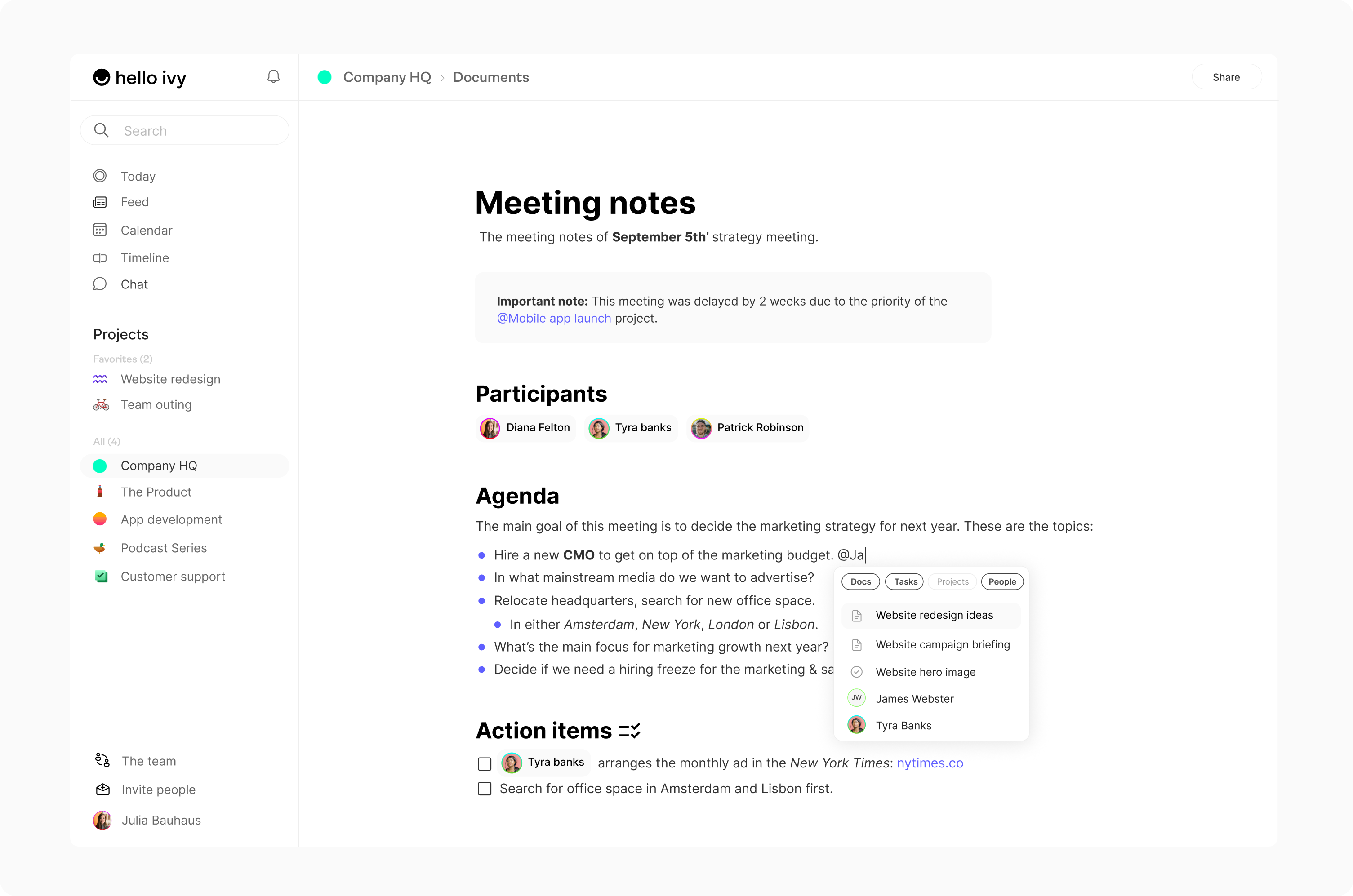
Tasks
We've been improving our task management tool a lot. Here's some of the major improvements:
Colored columns
We've introduced a background color for task columns. It makes it (visually) easier to distinguish between categorized tasks, which gives you better focus and higher productivity.
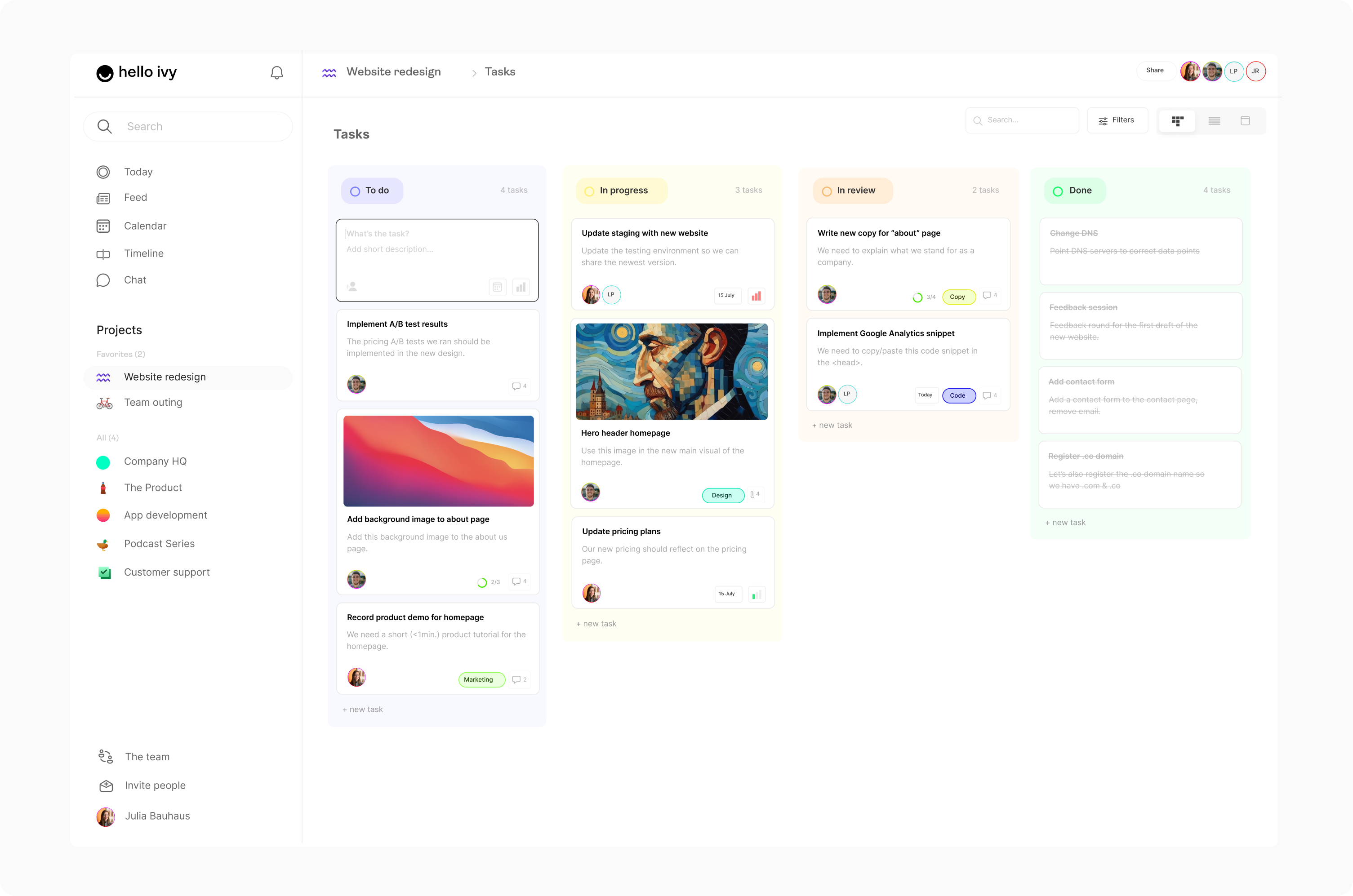
Performance
We made the task tool a LOT faster. We noticed that when you surpass around 40 tasks (with attachments), the board (and list) could get slow. We fixed this.
Modal
We updated the task modal (the page that opens when you click on a task), giving it a bit more width to help you organize your documentation neatly. We also changed the styling of the buttons and added icons for better recognition.
Sizes
We adjusted the sizing of icons and typography for task cards to create a neater-looking task overview, especially when it's filled with information. The less chaotic the UI, the better you can focus.
Start and Due dates
We changed the way start and due dates work. Instead of having buttons for both, we only kept the due date button and removed the start date button. Of course, it's still possible to set start and due dates; we just improved the UX and decluttered the interface.
You can now set both dates in the same calendar that opens when you click on due date. If the task only requires a due date, you can simply click the same date twice.
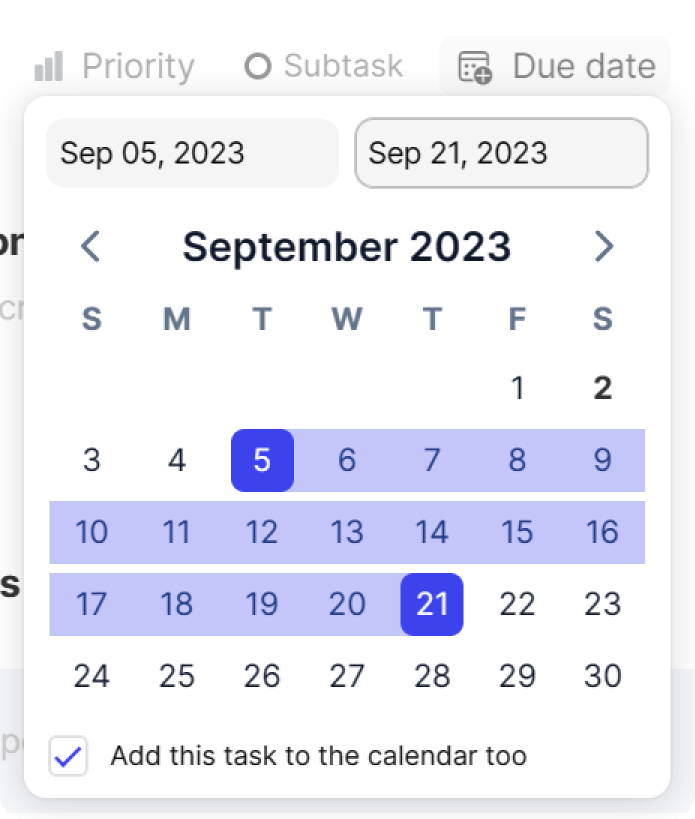
Images
We changed the way images are shown when you click on them. They show in a full-screen modal with a comment section on the side. You can download the image, copy the link or open the original.
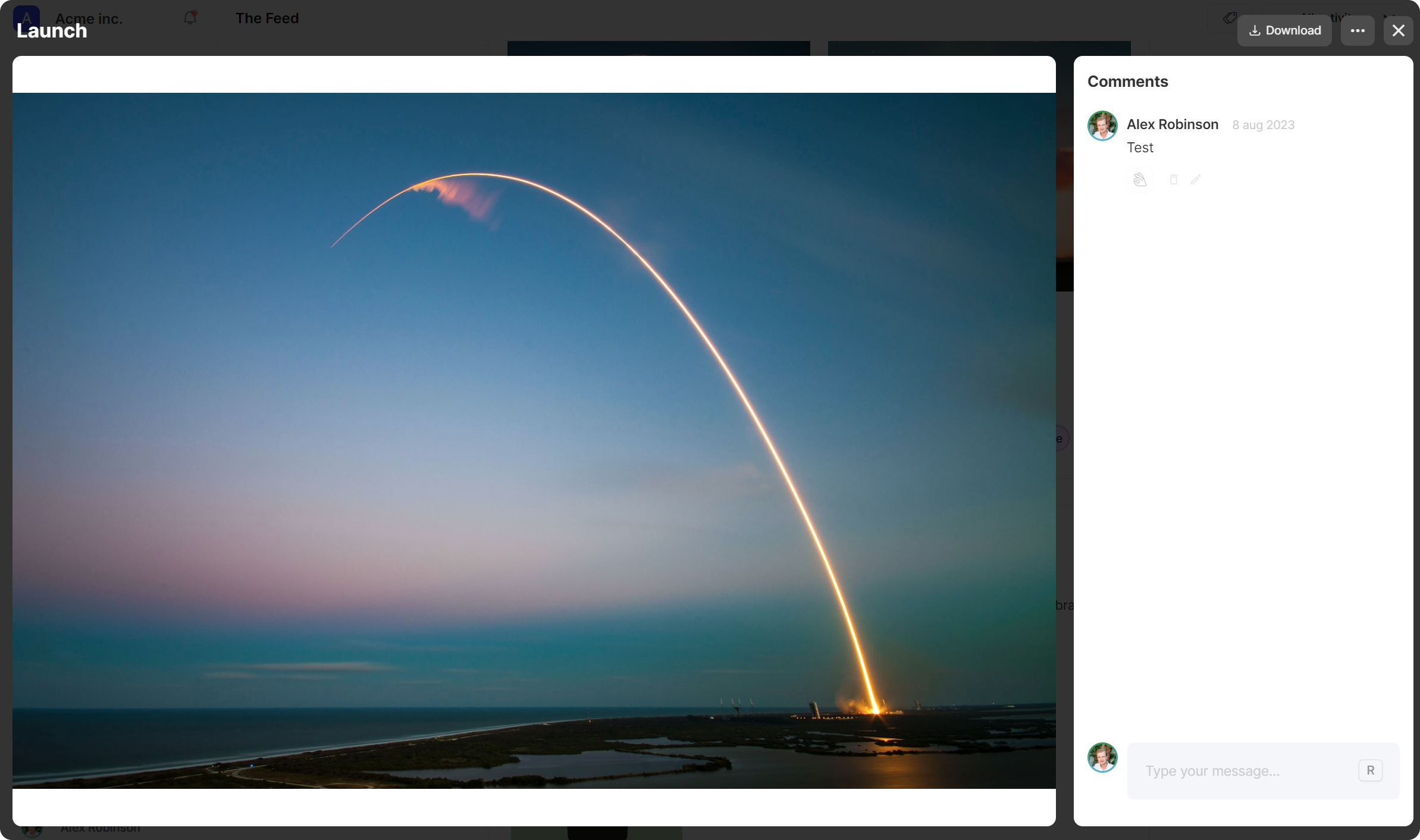
Enhancement
We've built our new search functionality from the ground up. We made it faster, improved the algorithm and changed the design. Everything in the search process runs smoother. You can easily find projects, tasks, discussions, files etc. But you can also find teammates (and start an instant 1-on-1 chat) or use commands. Some of the commands are "Create a project", "Create a task" and "Invite people".
You can open the search with CTRL/CMD + K and start typing straightaway (arrows on the keyboard are also allowed). It's much easier and faster to jump from one thing to another.
Try it out!
Feature
We launched our public roadmap! 🥳
You can now request and upvote features. You can also see if a feature is planned, in progress or already completed and launched! Check out the roadmap here: Hello Ivy Roadmap
What did we do the last couple of weeks? We mainly focused on the app's performance, we're continuously making the app better, smoother and faster.
We improved the performance of the calendar and the task board/list, especially when you have a lot of data these tools now load a lot faster. These are two tools which you'll often use so they should be blazing fast and fun to work with.
We also updated and improved our (text) editor's performance which you basically use everywhere in the app, but mostly in the pages tool. Another addition to the pages tool is that we added an extra level of nesting, you can now nest 3 levels (instead of 2) which gives you more control over organizing your pages.
Last but not least, we squashed a lot of bugs 🐛.
Feature
The Feed
We're happy to announce that we launched a new tool called "The Feed".
The Feed is a dynamic Facebook-like wall that's all about team communication and keeping everyone in the loop. The Feed allows you to easily share what you're working on with the rest of your team. It helps to keep everyone in your team engaged and up-to-date, at all times.
But the Feed is much more than just that, it also allows you to share announcements, milestones, designs, project-related briefings and feedback. Everyone in your team can comment, mention or give credit.
By reading The Feed on a daily or weekly basis you'll be updated about anything important (or fun) that's happening in the company. It's like an interactive company newspaper.
Enhancement
This new feature allows you to organize your projects into sections. It makes it easier to keep your workspace tidy.
Enhancement
We improved the email notifications, you can now pause them (set a time) or completely disable them. The email itself also has a new design which allows for easier reading. We also added a weekly summary email, every Thursday at 4PM you'll receive an email with an overview of what happened within your workspace.
Enhancement
We increased the speed of the app, especially opening tasks and projects have shorter load times
Feature
Next to inviting your team members to your projects, you can now also invite your clients to view your projects. Adding clients to your workspace is free (however the amount of clients depends on the plan that you're on). You can decide what tools within the project a client has access to. In general, clients have read-only access and cannot adjust anything. However, when you invite them for the Chat tool they can participate in the chat, the same counts for the Discussion tool. Clients do have the ability to leave comments in your pages.
Enhancement
We added the chat functionality to the main sidebar. This means you don't have to open a project anymore to see the chat messages, you can directly view all your chats from all projects in one overview. It makes it a lot easier to quickly send/view chat messages, chat should be convenient.
We also added a 1-on-1 chat functionality. You can now send private messages to any of your team members. These chats are found in the same overview.
Enhancement
We updated the task management tool. We deployed many little design/UX changes that make the tasks tool easier to use. For example, we gave the column labels a background color for better visualization. We also completed re-designed the modal page (when you click on a task card), the page itself looks different, scrolls different, and all the buttons in the task page also changed.
Feature
We added a Google Calendar integration. This allows the Hello Ivy calendar to (2-way) sync with any of your Google Calendars. This means, whichever of the two calendars you want to use, they are always up to date and can be used as a single source of truth. Never miss a deadline, meeting or event anymore.
Enhancement
We changed the (UX) design of the sidebar. The active and hover states of a menu item changed which makes them easier to read. We also changed the way the search bar looks, the padding of the each sidebar item and we added a People page. On top of that we added a dark version of the sidebar (CTRL + ?) and a minimal version (you can enable the minimal version by using the icon in the top right when hovering over the sidebar).
We also deleted the inbox item from the sidebar menu and added it in the form of a notification icon in the top right part of the sidebar.
Feature
it's now possible to add images to a task card. This allows for even more visualization in the Kanban board.
Feature
It's now possible to add subtasks to a task. You can add as many subtasks as needed and assign them to different team members (than the main task). You can separately check off subtasks and in the task overview you can easily see how many of the subtasks are completed and how many still need to be done.
When subtasks are assigned a due date they will also show in the calendar and in the Today overview page (if assigned to a person).
Subscribe to future updates
Get notified whenever we release new features.