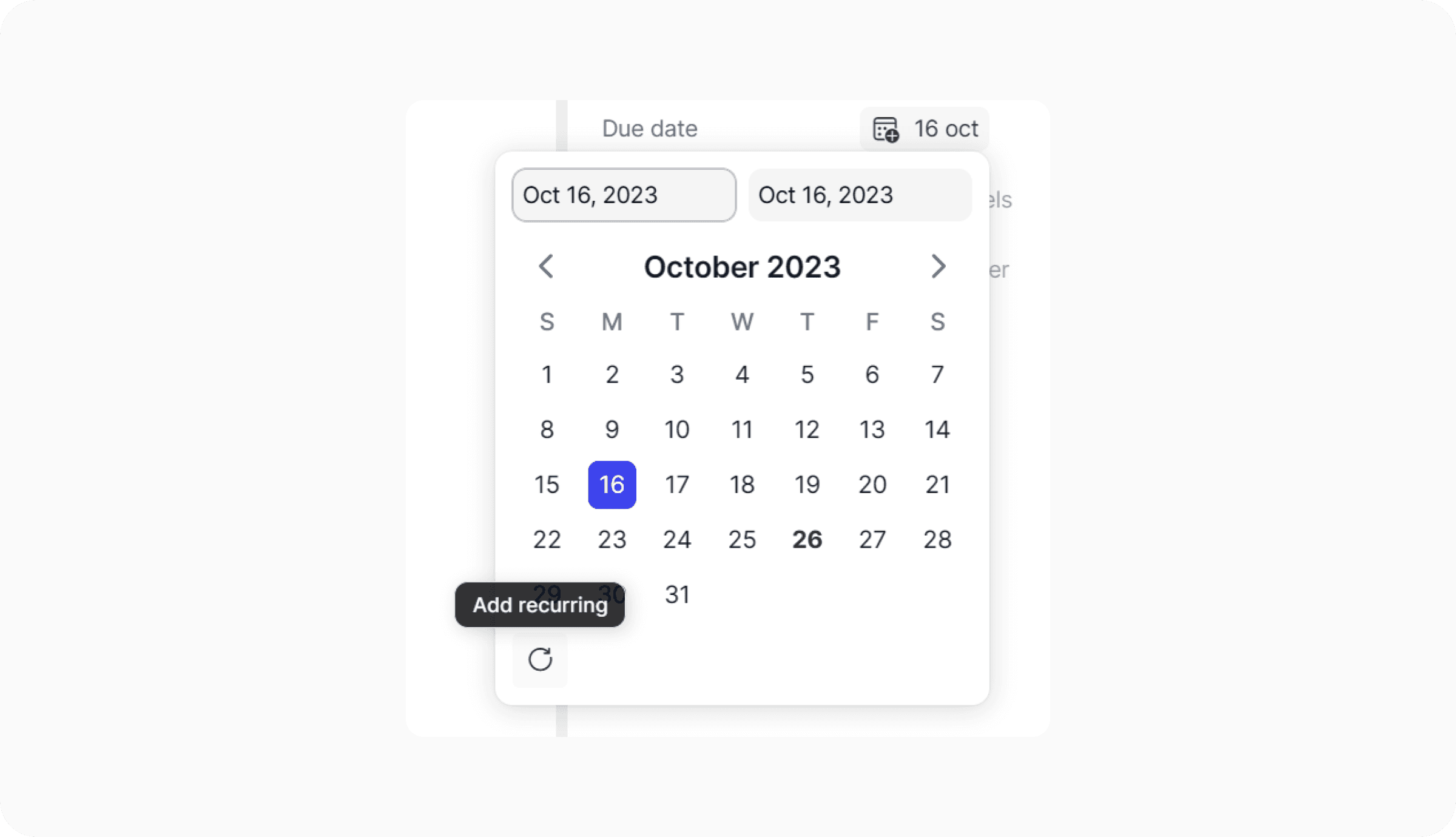Task management
Recurring tasks
Recurring tasks
You can make any task a recurring one.
To set it up, assign a due date or date range to your task and open the date picker to select a date. Once selected, an icon will appear in the bottom-left corner of the date picker. Click on this icon, and you'll be prompted to choose the recurrence frequency:
Daily
Weekly
Monthly
Yearly
Once you select a frequency, your recurring task is all set!
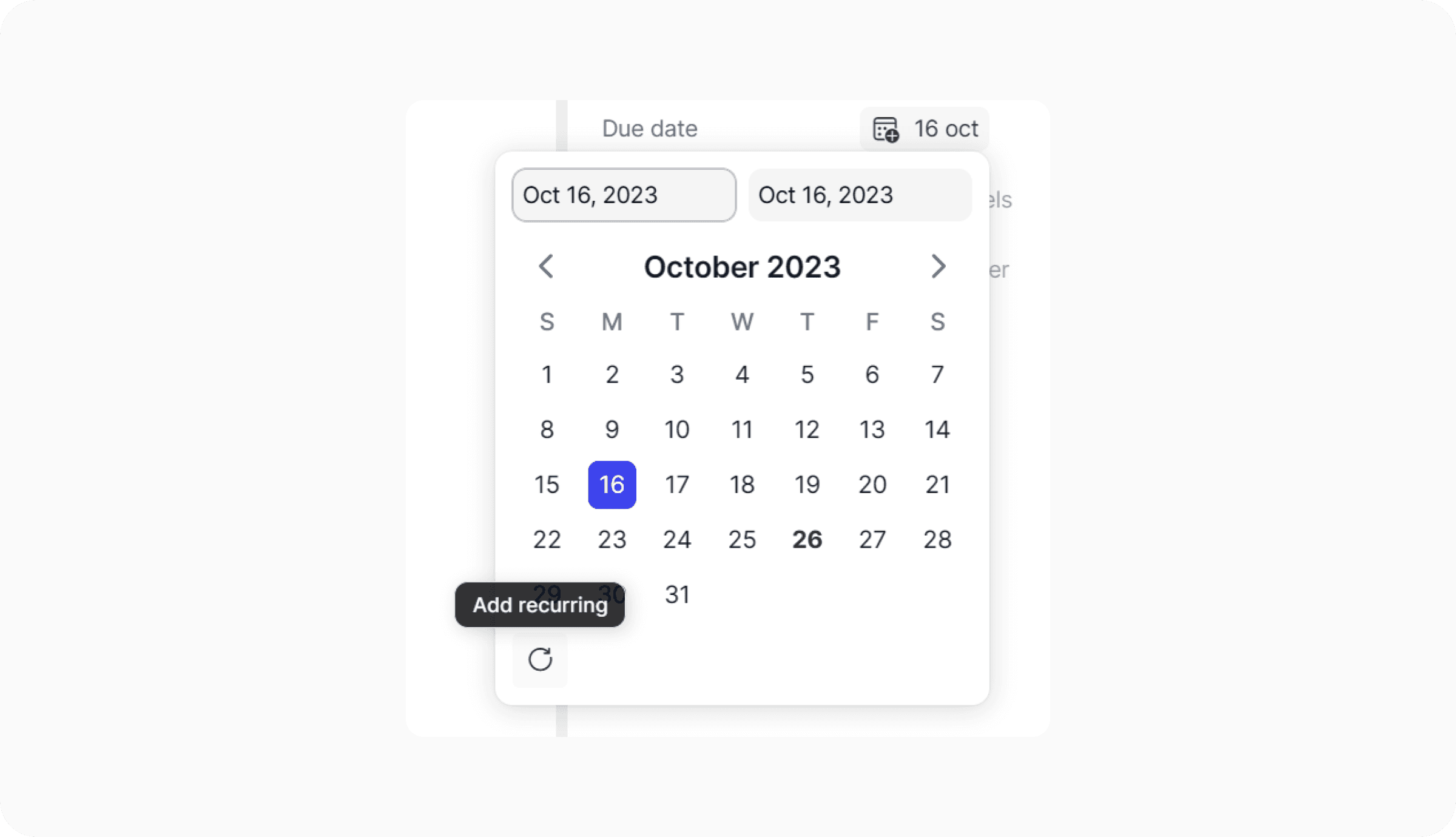
Recurring tasks
You can make any task a recurring one.
To set it up, assign a due date or date range to your task and open the date picker to select a date. Once selected, an icon will appear in the bottom-left corner of the date picker. Click on this icon, and you'll be prompted to choose the recurrence frequency:
Daily
Weekly
Monthly
Yearly
Once you select a frequency, your recurring task is all set!
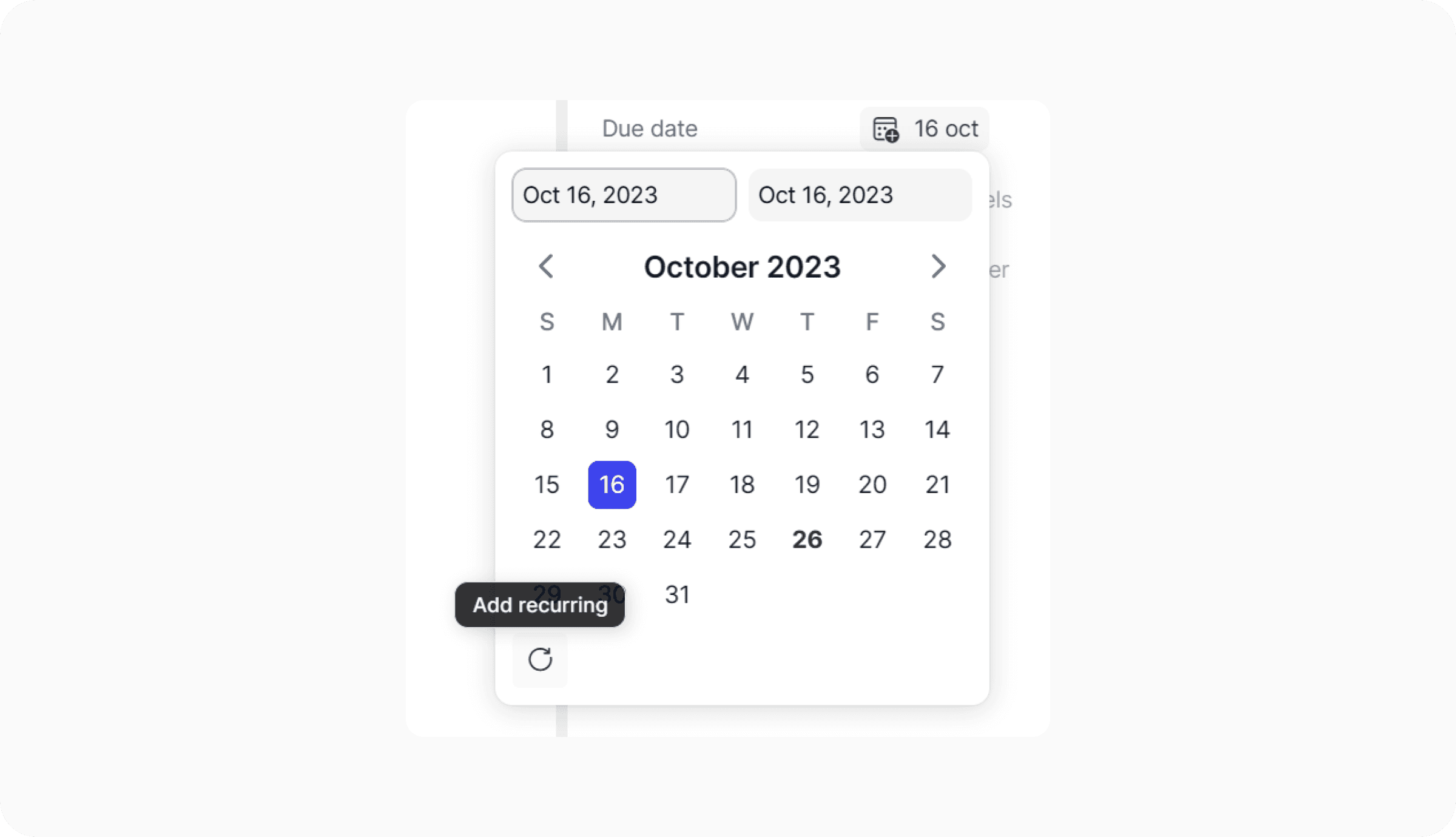
Recurring tasks
You can make any task a recurring one.
To set it up, assign a due date or date range to your task and open the date picker to select a date. Once selected, an icon will appear in the bottom-left corner of the date picker. Click on this icon, and you'll be prompted to choose the recurrence frequency:
Daily
Weekly
Monthly
Yearly
Once you select a frequency, your recurring task is all set!